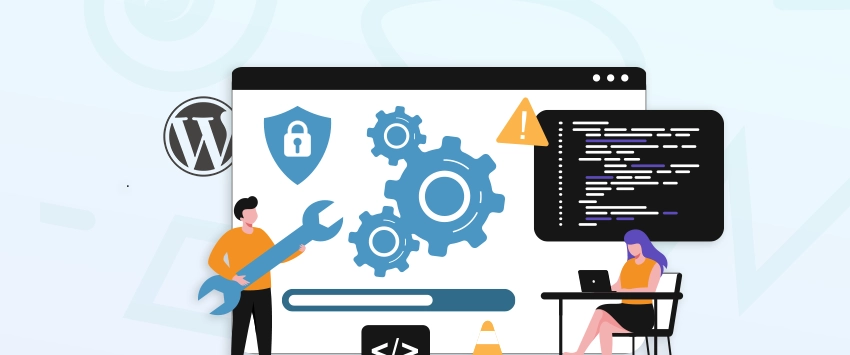
WP_Query in WordPress: Complete Guide with Practical Examples
If you want to display specific posts, filter by categories, or work with custom fields, WP_Query in WordPress is the...
Working with custom fields is a big part of building dynamic WordPress sites. Post meta lets you store extra information like author details, ratings, or custom links tied to a post or page. The get_post_meta() function makes it all accessible in your theme or plugin.
Whether you’re building something from scratch or working with a WordPress development agency, the get_post_meta() function will help you manage and display post-specific data efficiently.
In this blog, we’ll break down how the get_post_meta() function works, share real examples, and cover the best practices for using it the right way.
Table of Contents
In WordPress, post meta is extra information attached to a post, page, or custom post type, like a subtitle, product price, or featured status.
This data isn’t stored in the main content but separately in the wp_postmeta database table using three parts:
To display or use this data, WordPress offers the get_post_meta() function. It’s the built-in method to fetch custom field values and use them in your theme or plugin.
Here is a basic syntax:
get_post_meta( $post_id, $key, $single )
Here, three components are used:
This function is powerful; it helps you bring hidden data into view and build more dynamic, flexible WordPress sites.
Understanding how get_post_meta() works is useful, but seeing real examples is more helpful. Below are simple and practical code snippets you can copy, tweak, and use directly in your WordPress theme or plugin.
This is the most common use case — pulling one specific value like a custom price, subtitle, or label.
$price = get_post_meta( $post_id, 'product_price', true );
echo 'Price: $' . esc_html( $price );
Here, ‘product_price’ is the meta key. The “true” at the end means you’re asking WordPress to return a single value (a string), not an array.
Tip: Use this when you’re saving just one value per key, like a single price or status.
If you want to see everything stored for a post, maybe for debugging or exploration — just skip the meta key.
$all_meta = get_post_meta( $post_id );
echo '<pre>'; print_r( $all_meta ); echo '</pre>';
This returns all custom fields as an associative array. It’s especially useful when you’re working on unfamiliar projects or debugging meta-related issues.
If you’re unsure why some meta values aren’t showing, dumping all meta with print_r() can help—but don’t forget to check your WordPress error log for hidden PHP notices.
Let’s say you’re showing a list of custom posts (like products), and you want to include meta values like price.
$args = [ 'post_type' => 'product' ];
$query = new WP_Query( $args );
while ( $query->have_posts() ) {
$query->the_post();
$price = get_post_meta( get_the_ID(), 'product_price', true );
echo '<h2>' . get_the_title() . '</h2>';
echo '<p>Price: $' . esc_html( $price ) . '</p>';
}
wp_reset_postdata();
This loop pulls all posts of type product, then displays each title and its custom price field. It’s great for archive pages, product listings, or custom home sections.
Sometimes, you want to show something only when a meta field meets a certain condition, like toggling a banner on or off.
if ( get_post_meta( get_the_ID(), 'show_banner', true ) === 'yes' ) {
echo '<div class="banner">Special Offer!</div>';
}
This checks if the show_banner field is set to ‘yes’. It’s perfect for showing promotional content, badges, or even entire sections only when needed.
Some meta values, like checkboxes or grouped settings, are saved as arrays or serialized data. Here’s how to handle those:
$options = get_post_meta( $post_id, 'custom_settings', true );
if ( is_array( $options ) ) {
foreach ( $options as $option ) {
echo '<li>' . esc_html( $option ) . '</li>';
}
}
Always check if the returned value is an array before looping. This method works well for things like user-selected options, feature toggles, or grouped inputs from a custom settings form.
Post meta powers many of the dynamic features we often take for granted in WordPress. Whether it’s displaying a product price, toggling a banner, or storing SEO settings, metadata makes content smarter and more flexible. Here are some practical examples where post meta plays a key role:
Here are some common use cases:
When you save custom fields, WordPress stores that data in a database table called wp_postmeta. Each entry connects to a post using a post_id and holds a meta_key (field name) and meta_value (field content).
To manage this metadata:
The flexibility of post meta comes from its loose structure; you can store anything from plain text to arrays or serialized data.
Post meta is one of WordPress’s most powerful and underrated features. Once you understand where it lives and how it behaves, you can easily build a WordPress site that is much more dynamic and context-aware.
While get_post_meta() is easy to use, following a few best practices can help you write cleaner, safer, and more reliable code.
These tips help avoid common bugs, improve performance, and keep your custom fields working smoothly across your entire site.
Always sanitize the data before showing it on the front end. Even if you trust the source, it’s good practice to escape everything to prevent security risks like XSS attacks.
$title = esc_html( get_post_meta( $post_id, 'custom_title', true ) );
echo $title;
Use esc_html() for plain text or other context-appropriate functions like esc_attr() or esc_url(), depending on how you’re displaying the value.
Sometimes, a meta field may be empty or not set at all. Always check for this and provide a fallback message or default value.
$price = get_post_meta( $post_id, 'product_price', true );
echo $price ? '$' . esc_html( $price ) : 'Price not available';
This prevents errors and avoids displaying blank or broken UI when the field is missing.
To avoid conflicts with plugins or other themes, always prefix your custom meta keys with something unique, like your theme or plugin name.
get_post_meta( $post_id, 'mytheme_featured_note', true );
This ensures your custom fields won’t accidentally clash with others using the same key name.
If you’re inside a loop, don’t call get_post_meta() multiple times for the same post. Instead, grab all the meta at once and use it from a cached array. This not only speeds up your code but also helps speed up your WordPress dashboard performance.
$meta = get_post_meta( get_the_ID() );
$price = isset( $meta['product_price'][0] ) ? esc_html( $meta['product_price'][0] ) : '';
This makes your loop run faster and keeps your code cleaner, which is especially useful when working with large queries or complex templates.
get_post_meta() is a WordPress function used to retrieve custom field values (post meta) saved for a post, page, or custom post type. It lets you fetch extra data like product price, ratings, or custom labels.
You can see post metadata by using this code in your theme:
$meta = get_post_meta( $post_id );
echo ‘<pre>’; print_r( $meta ); echo ‘</pre>’;
This shows all saved meta fields for that post in a readable format.
Inside The Loop, use get_the_ID() to get the current post ID. To get full post data, use:
$post = get_post();
This returns the current post object with all its details.
Use the get_user_meta() function. Here’s an example:
$phone = get_user_meta( $user_id, ‘phone_number’, true );
It works just like get_post_meta() but for user profiles.
get_post() retrieves the full post object by ID. Here’s an example:
$post = get_post( $post_id );
You can use it to access the post title, content, author, and more.
Working with post meta lets you create smarter admin screens and custom widgets on the WordPress admin dashboard, giving you direct access to specific data. Whether you’re storing product details, user preferences, or custom labels, get_post_meta() is the key to pulling that data into your theme or plugin.
By following best practices like sanitizing output, using fallbacks, and avoiding repeated calls, you make your code more secure, efficient, and easier to maintain. With just a few lines, you can display dynamic, custom content that adapts to every post. If you’re looking to build advanced WordPress features or need help customizing your site, our WordPress development team is here to help. Contact us today to get started.