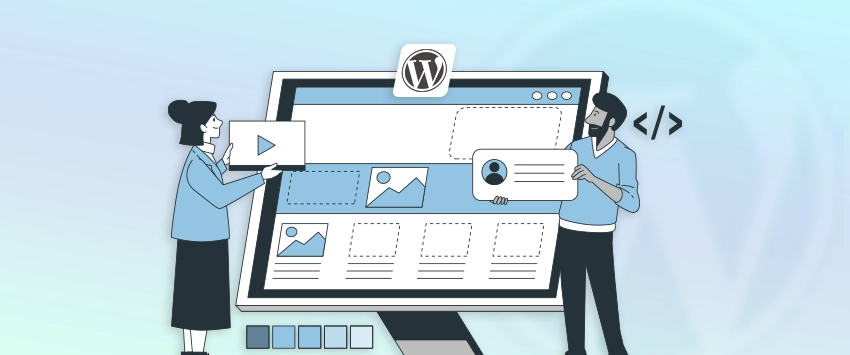
WordPress get_post_meta: Best Practices for Developers
Working with custom fields is a big part of building dynamic WordPress sites. Post meta lets you store extra information...
When something goes wrong on your WordPress site — a white screen, broken feature, or unexpected error, it’s hard to know where to start. That’s where WordPress error logs can help.
These logs record what’s happening behind the scenes, helping you track down issues like plugin conflicts, missing files, or PHP errors. Once you enable error logs, they make troubleshooting a whole lot easier.
If you’re not comfortable digging into logs yourself, you can always turn to expert help. Many businesses hire WordPress development services to monitor, debug, and keep their sites running smoothly. In this blog, we’ll explain what WordPress error logs actually are, how they help with daily site issues, and how you can enable and use them effectively. So, let’s get started!
Table of Contents
When something breaks on your WordPress site, like a plugin fails, a page throws an error, or things just stop working, WordPress doesn’t always show the problem on screen. So, WordPress error logs can be helpful. The error log is a hidden file that quietly records any issues happening in the background. This file includes:
Once you know where to find it and how to read it, the error log becomes one of the most powerful tools for diagnosing and fixing problems on your site quickly.
It’s easy to overlook the error logs until something breaks. But when you use them proactively, it becomes a useful tool for spotting issues before they become major problems. Here are some everyday scenarios where checking the error log can make all the difference:
Whether it’s a subtle glitch or a full-blown crash, the error log helps you track the root cause faster, making your troubleshooting process smoother and more efficient.
To make the most of error logs, you need to turn them on first. WordPress doesn’t log errors by default, but with just a few tweaks, you can start capturing important debug information. Here are three simple ways to enable error logging:
This is the most direct and reliable way to enable error logging. The wp-config.php file controls key settings in your WordPress site, including debugging features.
Open your wp-config.php file and add these lines just before the comment that says:
/* That's all, stop editing! */:
define('WP_DEBUG', true);
define('WP_DEBUG_LOG', true);
define('WP_DEBUG_DISPLAY', false);
What these do:
This method gives you full control and is great for both developers and advanced users. Once saved, WordPress will start logging all notices, warnings, and errors to a file located in /wp-content/debug.log.
If editing code isn’t your thing, many hosting providers make it easier through their dashboards. Hosts like SiteGround and Kinsta usually offer tools to enable and view error logs. Here’s what you can do:
This method is ideal if you don’t want to touch WordPress files directly. It’s quick, safe, and beginner-friendly, especially if your host has WordPress-specific support tools.
If you’re not comfortable editing files or exploring your hosting panel, installing a plugin can make the whole process easier. With just a few clicks, you can start tracking errors right from your WordPress dashboard. Here are a few trusted options:
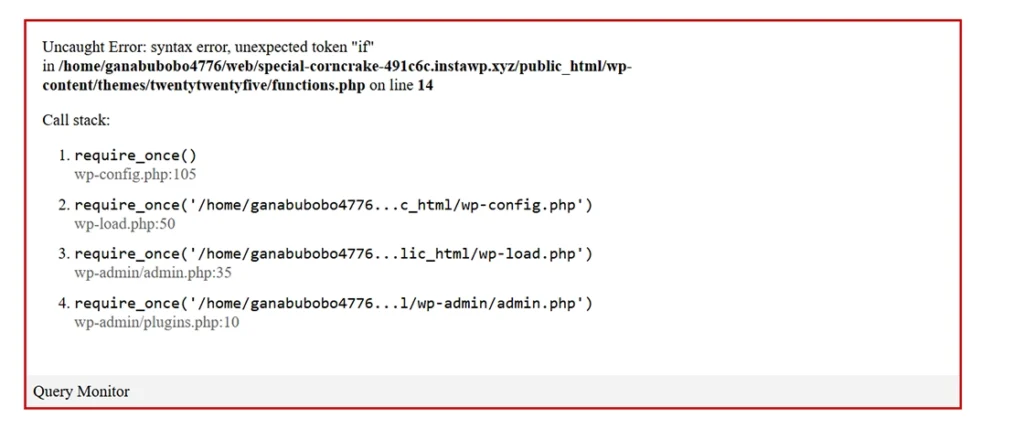
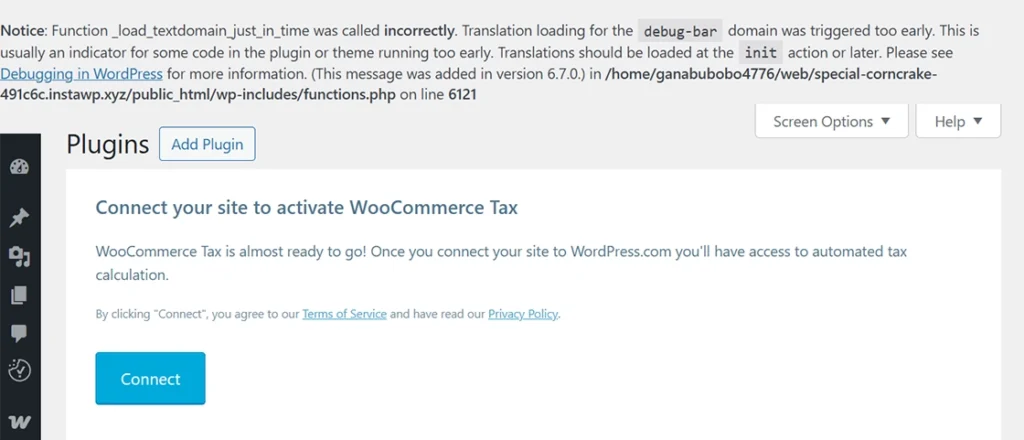
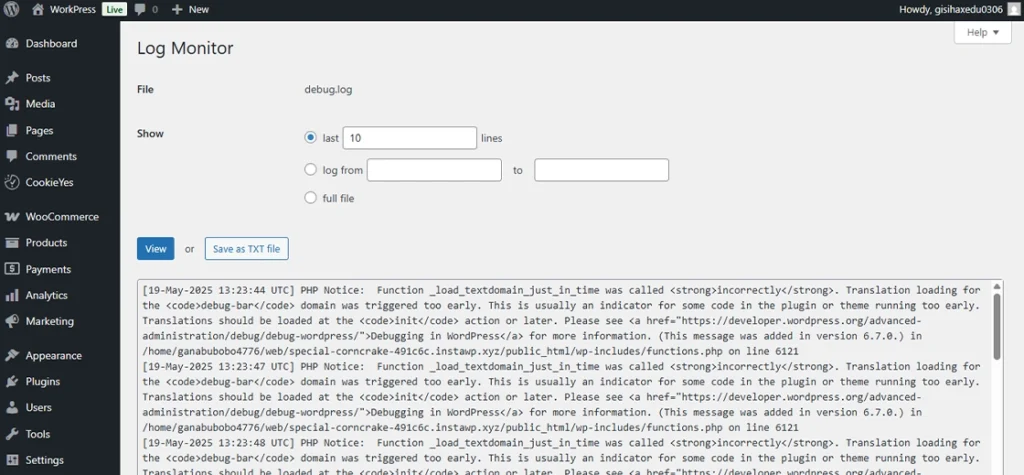
These plugins are beginner-friendly and great for anyone who wants to debug without diving into code. They also give you real-time error visibility, which is super helpful when testing new themes or plugins.
Once you’ve enabled error logging, WordPress automatically starts recording any issues it encounters. These logs are stored in a specific file inside your site’s directory. Knowing where to find this file and how to read it is important for troubleshooting problems effectively.
By default, WordPress saves the error log in this location:
/wp-content/debug.log
You can access it using:
Just navigate to the wp-content folder, and you’ll find a file named debug.log. If it’s not there, make sure logging is enabled correctly in your wp-config.php file.
The log file includes a running list of all the errors, warnings, and notices your site encounters. Each log entry typically contains the following:
Here’s a sample entry you might see:
[19-May-2025 13:23:44 UTC] PHP Notice: Function _load_textdomain_just_in_time was called <strong>incorrectly</strong>. Translation loading for the <code>debug-bar</code> domain was triggered too early. This is usually an indicator of some code in the plugin or theme running too early. Translations should be loaded at the <code>init</code> action or later. Please see <a href="https://developer.wordpress.org/advanced-administration/debug/debug-wordpress/">Debugging in WordPress</a> for more information. (This message was added in version 6.7.0.) in /home/ganabubobo4776/web/special-corncrake-491c6c.instawp.xyz/public_html/wp-includes/functions.php on line 6121
This tells you:
Reading this helps you trace the problem back to a specific plugin, theme, or custom code. Once you get familiar with the format, troubleshooting becomes much faster and less frustrating.
Finding your error log is step one; figuring out what each message means is where the magic happens. Not every entry is urgent, so knowing the difference helps you define priorities.
Here are some common errors you will find in error logs:
| Error Type | What It Means | Action to Take |
| Notice | Minor alert (e.g., Undefined variable)—code quality issue, doesn’t break your site. | Fix when convenient to keep code clean. |
| Warning | Something’s missing or off (e.g., Missing argument in a function). Site keeps running. | Investigate soon to avoid bigger problems. |
| Fatal Error | Serious failure (e.g., Call to undefined function). Site or feature stops working. | Fix immediately by disabling the faulty plugin/theme or patching the code. |
Here is a sample breakdown we will study:
[19-May-2025 13:10:25 UTC] PHP Fatal error: Call to undefined function get_custom_data() in /wp-content/themes/mytheme/functions.php on line 45
What this tells you:
Knowing this, you can go straight to the problem and fix it without endless trial and error.
Turning on logs is great, and managing them wisely is even better. Follow these tips to keep logging helpful, secure, and lightweight.
Here are some best practices you need to follow for better WordPress logging:
<Files "debug.log">
Order allow,deny
Deny from all
</Files>
For developers, built-in logs might not capture all the details needed. Use PHP’s error_log() function to write custom messages:
error_log('Custom debug info: User ID is ' . get_current_user_id());
To log complex data structures, use:
error_log('Order details: ' . print_r($order_data, true));
This helps in tracking specific events like AJAX requests or plugin actions. For larger projects, consider connecting logs to tools like Sentry or New Relic for real-time monitoring and advanced analytics.
Here are some issues that usually go unnoticed but are important:
By following these best practices, using custom logging when needed, and staying aware of common issues, you’ll make your WordPress error logs a powerful tool for maintaining a secure and stable site.
By default, WordPress stores error logs in the debug.log file inside the /wp-content/ folder. You can access it using FTP, your hosting file manager (like cPanel), or SSH.
To display all errors in WordPress, edit your wp-config.php file and add these lines:
define(‘WP_DEBUG’, true);
define(‘WP_DEBUG_DISPLAY’, true);
WordPress has an activity log by default, but you can use plugins like WP Activity Log or Simple History to track user actions, plugin changes, logins, and more in real time.
You can access WordPress audit logs, but through third-party plugins. Tools like WP Activity Log provide full audit trails for user actions, file changes, and security events—useful for security and compliance.
Here are some great debugging tools for WordPress:
Query Monitor: Shows database queries, hooks, errors
Debug Bar: Adds debugging info to the admin bar
Error Log Monitor: Displays PHP errors from your log file
Health Check & Troubleshooting: Helps spot common site issues
Error logs might sound technical, but they’re one of the easiest ways to spot what’s going wrong with your WordPress site. From plugin conflicts to broken code, the WordPress error log gives you clear clues about the root cause.
If your site is throwing random errors, acting slow, or showing the white screen of death, checking the error log is a smart first step. It helps you fix issues faster and avoid guesswork, especially when something breaks unexpectedly.
If you are not comfortable with log files or debugging code, our expert team offers reliable WordPress development services to handle it for you. We’ll help you track down issues, fix bugs, and keep your site running smoothly. Contact our team for a stress-free WordPress experience!