
7 Best Front-end Frameworks for WordPress: Which is Right for You?
When you click on a WordPress-powered site, what’s expected are sleek interactions and instant loading speeds. Big brands and independent...
Your WordPress site might be pushing visitors away without you even realizing it. That harmless “Not Secure” warning in the address bar? It’s making potential readers and customers hesitate before interacting with your content.
Sites without SSL certificates get penalized in search rankings, suffer higher bounce rates, and lose credibility. The good part is that securing your WordPress site with SSL is easier than you think, and the benefits go far beyond just that reassuring padlock icon.
In this blog, we’ll cover the importance of an SSL certificate for a WordPress site. We’ll learn how a professional WordPress development services provider installs and configures SSL. Plus, we’ll explore the common SSL errors and how you can fix them. So, let’s get started.
Table of Contents
An SSL (Secure Sockets Layer) certificate is a small digital file that creates a secure, encrypted connection between a website (like your WordPress blog) and a visitor’s browser. When installed, it turns your site’s URL from http:// to https:// and adds a padlock icon in the address bar.
In simple terms? It’s proof that your site is private and trustworthy—like a verified badge for security.
Imagine typing your credit card details on a website, only to find out later that hackers stole your info. Scary, right? That’s where SSL certificates come in. They’re like a digital bodyguard for your WordPress site, keeping sensitive data safe from prying eyes.
Think of it like sending a locked treasure chest instead of a postcard—only the right person (the website) has the key to open it. Now that we have the basic understanding of SSL, let’s find out its importance in the next section.
Frankly speaking, nobody wants their website to be the next victim of a data breach. That’s where SSL comes in. It’s not just a techy checkbox; it’s what keeps your site (and your visitors) safe. If you run a WordPress site—whether it’s a blog, store, or business page—SSL isn’t optional anymore. Here’s why.
When someone logs in, subscribes, or checks out on your site, their info travels between their browser and your server. Without SSL, that data is like an open book for hackers. SSL encrypts everything—passwords, credit card numbers, even contact forms—so only the intended recipient can read it. No encryption? You’re risking leaks, fines, and angry users.
Google straight-up says: HTTPS is a ranking factor. Sites with SSL tend to rank higher than those without it. Why? Because Google wants to send users to secure, trustworthy sites. If two pages are equal in quality, the one with SSL gets the edge. Ignoring SSL means you’re leaving free SEO points on the table.
See that little padlock in the address bar? It tells visitors, “This site is safe”. If your site still shows “Not Secure,” people will bounce fast. Studies show that 85% of users avoid unsecured sites. Whether you’re selling products or just blogging, trust is everything. SSL gives you that credibility instantly.
Chrome and Firefox now flag all non-HTTPS sites as “Not Secure”. Imagine a potential customer seeing that before they even land on your page. Not exactly a great first impression, right? SSL removes those scary warnings and makes your site look professional.
If you run an online store or accept payments, PCI compliance (the security standard for handling card data) requires SSL. No SSL? No payments. Even if you use PayPal or Stripe, having SSL ensures smooth, secure transactions. Plus, customers are way more likely to buy from a site they know is safe.
At this point, running a WordPress site without SSL is like leaving your front door unlocked in a busy neighborhood. The risks—hacked data, lost rankings, broken trust—just aren’t worth it. The good thing is that most web hosting service providers offer free SSL certificates, so there’s no excuse to skip it.
Adding an SSL certificate to your WordPress site might sound technical, but it’s totally doable—even if you’re not super tech-savvy. It’s a key step in making your site secure, trustworthy, and more SEO-friendly. Let’s walk through each step so you can get your site locked and loaded (literally) with that little padlock icon.
Before you install anything, you’ll need to figure out which type of SSL certificate fits your needs. There are both free and paid options, and the right choice depends on your website goals.
If you’re just starting out or running a simple site, a free SSL will do the job. But if you’re handling payments or personal info, investing in a premium one is worth it.
Most hosting companies make this process super simple. In many cases, it’s just a click away from your hosting dashboard.
Once it’s installed, your site is technically secure—but there’s more to do. Let’s move on to the WordPress side of things.
After installing your SSL, WordPress needs to know that it should start using HTTPS instead of HTTP. This small change helps your entire site function securely.
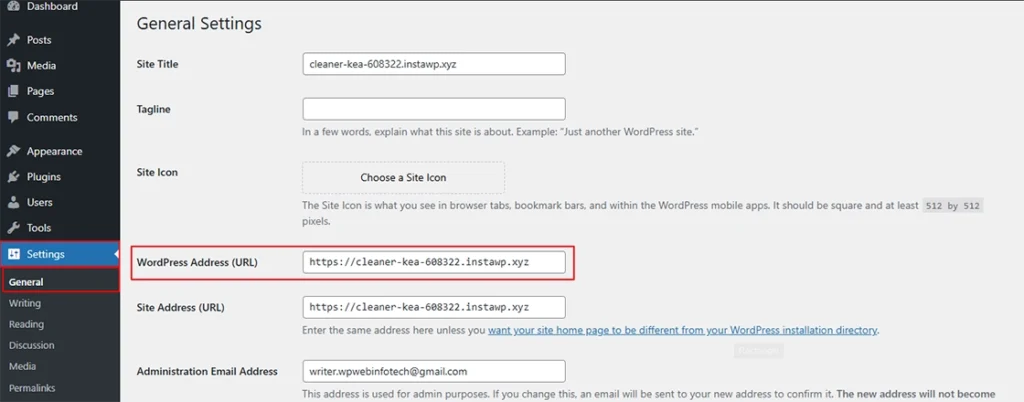
This simple switch tells WordPress to load your site using HTTPS going forward. But you’ll still need to redirect old traffic and fix existing links.
You don’t want users landing on an unsecured version of your site. Redirecting all HTTP traffic to HTTPS ensures consistency and avoids security warnings.
<IfModule mod_rewrite.c>
RewriteEngine On
RewriteCond %{HTTPS} off
RewriteRule ^(.*)$ https://%{HTTP_HOST}%{REQUEST_URI} [L,R=301]
</IfModule>
Proper redirection ensures every visitor lands on the secure version of your site, no matter how they type the URL.
If you want to make the SSL setup even smoother, an SSL plugin can help. It handles redirection, mixed content issues, and more—all without touching any code. Popular plugin options:
Once you install the plugin, it automatically configures your site to use HTTPS. This is a handy shortcut, especially if you’re not comfortable editing files or dealing with redirects manually.
You’ve done all the heavy lifting—now it’s time to make sure everything works as expected. Verification helps you catch any last issues.
Once everything checks out, you’re good to go. Your WordPress site is now encrypted and ready for the world.
Installing an SSL certificate on your WordPress site is a big win. But sometimes, things don’t go perfectly right away. You might see broken padlocks, redirect loops, or browser warnings. Don’t worry—these are common issues, and they’re usually easy to fix once you know what to look for.
Let’s walk through some of the most common WordPress SSL errors and how to resolve them without stress.
After installing SSL, your site might still try to load some files, like images, scripts, or stylesheets, over HTTP instead of HTTPS. This triggers a browser warning, and the padlock icon disappears.
How to Fix:
Mixed content warnings are super common, especially on older sites. Fixing them clears the way for full encryption.
This error usually happens when your site keeps looping between HTTP and HTTPS. It’s often caused by conflicting redirects set in WordPress, your .htaccess file, or your host’s control panel.
How to Fix:
Redirect loops feel frustrating, but they’re often caused by overlapping rules. A bit of cleanup goes a long way.
Your browser shows a scary warning like “Your connection is not private”. This usually means the SSL certificate isn’t valid, wasn’t issued by a trusted provider, or has expired.
How to Fix:
This error is a reminder to keep track of your SSL certificate status. Always renew before it expires.
Even though your front-end is secure, your WordPress admin area (/wp-admin) might still load over HTTP. That’s a security risk.
How to Fix:
define('FORCE_SSL_ADMIN', true);
This tiny tweak ensures your entire site, including the backend, is protected by SSL.
You’ve installed SSL, but the padlock icon doesn’t appear in the browser. Usually, this happens due to lingering HTTP content or incorrect settings.
How to Fix:
Sometimes it’s just one tiny image or script holding your padlock hostage.
SSL errors can be annoying, but they’re totally fixable. Most issues come down to mismatched URLs, expired certificates, or minor misconfigurations. With a little patience and the right tools, you can fix these errors and get your WordPress site fully secure. And once it’s all working, that little padlock becomes a big symbol of trust for your visitors.
Yes! Free SSLs offer the same encryption as paid ones. The difference? Paid certs include warranties and extra validation (useful for businesses). For most sites, free is totally fine.
Your site gets flagged as “Not Secure,” loses visitor trust, and may rank lower in Google. Hackers can also steal data (like passwords) more easily.
This usually means mixed content—some files (images, scripts) still load over HTTP. Use the Really Simple SSL plugin or manually update links to fix it.
Nope—modern SSL has minimal impact on speed. In fact, HTTP/2 (which requires SSL) often makes sites faster. A well-configured SSL might even improve your performance.
Yes, most SSL certificates expire after a set period (often 90 days for free ones, 1 year for paid ones). Make sure your host handles auto-renewal or set a reminder. An expired SSL can show warnings to visitors.
Ignoring SSL on your WordPress site is like leaving your front door unlocked in a busy neighborhood. It might not cause problems today, but eventually, someone’s going to take advantage.
SSL does more than just add a padlock icon. It keeps your visitors’ data safe, tells Google your site is trustworthy, and makes sure people stick around instead of bouncing when they see security warnings. And with free options like Let’s Encrypt and one-click setups from most hosts, there’s really no excuse to skip it. Whether you’re running a blog, a business, or just testing things out, SSL is one of those small changes that makes a big difference. If you are looking to build a secure WordPress website with best practices followed, get in touch with us today!