
How to Hide Author Name in WordPress Post: 6 Easy Ways
Not every website needs to display who wrote each post. In fact, for business blogs, landing pages, or branded content,...
Have you seen the message “The response is not a valid JSON response” while updating a post or page in WordPress? It can be confusing and annoying, especially when you don’t know why it’s happening.
This is called the JSON error in WordPress, and it usually means something is blocking your site from saving changes properly. It’s a common issue, and there are many ways to fix it.
In this blog, we’ll walk you through 7 quick fixes to solve the error. And if you ever feel stuck, you can always consult a WordPress development services provider for your site issues. Let’s get started!
Table of Contents
A JSON response error in WordPress usually pops up when you’re editing a post or uploading files in the WordPress media library, and the system fails to save your changes. Instead of completing the action, it shows something like:
“The response is not a valid JSON response.”
WordPress relies on the REST API to send and receive data between your browser and the server. When this communication fails or the data returned isn’t in proper JSON format, you get this error. Here’s a quick breakdown of the reasons behind this error:
| Cause | Explanation |
| Incorrect WordPress URL | If the WordPress Address or Site Address under Settings > General doesn’t match or is using http instead of https, it breaks communication. |
| .htaccess or Permalink Issues | Incorrect permalink structure or missing .htaccess rules can block REST requests. Resaving permalinks usually regenerates this. |
| Plugin or Theme Conflicts | A plugin or custom theme might unintentionally alter or block REST responses, breaking JSON formatting. |
| SSL or Mixed Content Errors | If your site loads over https, but sends data over http, the browser blocks it. These insecure requests can be spotted in browser console logs. |
| REST API Failure | You can manually check by visiting yoursite.com/wp-json/. If it displays an error or a blank page, the API may be failing. |
| CDN or Firewall Blocking | Services like Cloudflare or Sucuri may block POST or API calls, especially if they flag them as suspicious. |
| Media Upload Conflicts | If you see the error only during media uploads, your file path settings or folder permissions may be incorrect. |
| Editor or Page Builder Conflicts | The block editor or plugins like Elementor may interfere with request formats if they’re not compatible or up to date. |
Each of these issues creates a communication gap between your browser and WordPress’s backend.
Most of the time, the Invalid JSON response error isn’t very technical and can be fixed with a few settings adjustments or simple plugin checks. You don’t need to write any code for these fixes; they can all be done directly from your WordPress admin dashboard. Let’s walk through the most common and effective ways to solve it:
Your site address and WordPress URL must match exactly. If one uses http and the other uses https, or if there’s a mismatch in the domain, it can cause connection issues with the REST API, which leads to the JSON error. Here’s how to fix:
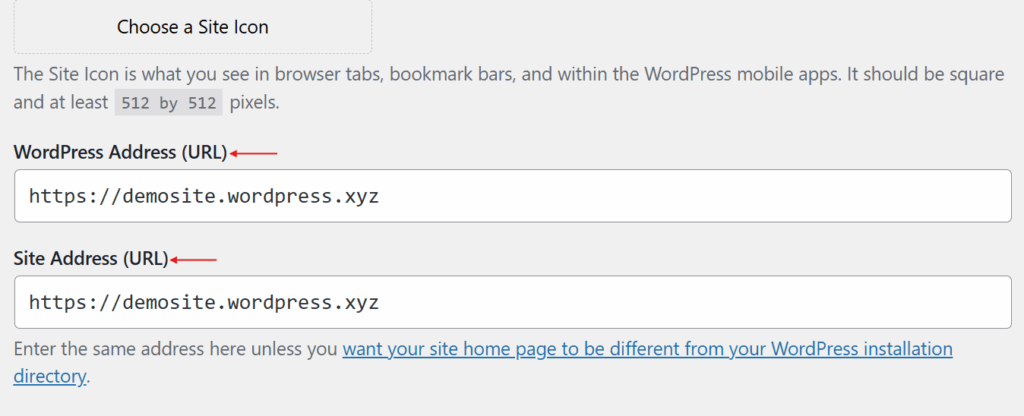
For example, if one is http:// and the other is https://, it can break the API connection.
Update them to match exactly (e.g., https://yoursite.com) and save changes.
Sometimes, permalink settings or a broken .htaccess file can cause the JSON error by disrupting the site’s routing or REST API paths. Here’s how to fix it:
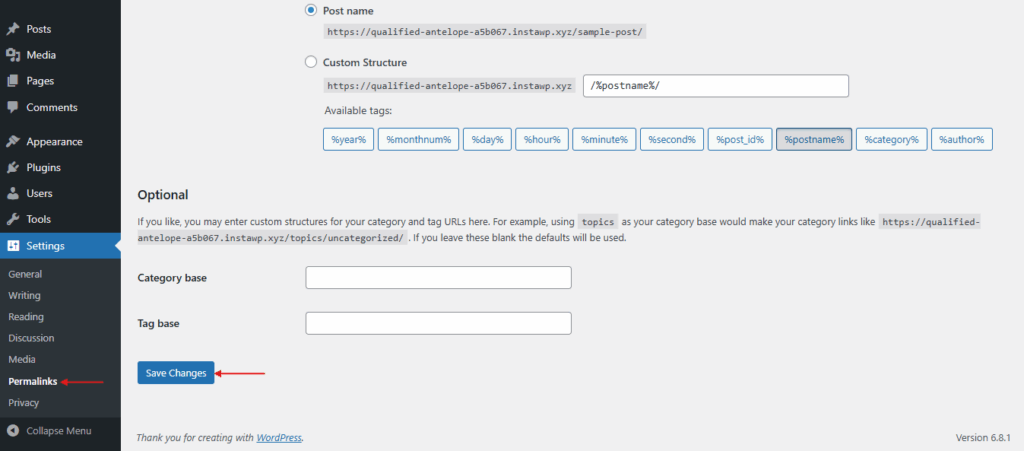
Optional (Manual Reset)
If saving doesn’t work, replace your current .htaccess with the default code below. Use FTP or File Manager in your hosting panel to do this:
# BEGIN WordPress
<IfModule mod_rewrite.c>
RewriteEngine On
RewriteBase /
RewriteRule ^index\\.php$ - [L]
RewriteCond %{REQUEST_FILENAME} !-f
RewriteCond %{REQUEST_FILENAME} !-d
RewriteRule . /index.php [L]
</IfModule>
# END WordPress
If your website uses HTTPS, but some parts of the page load over HTTP, your browser will block them. This is called mixed content, and it can break the editor connection, resulting in the JSON error. To check for mixed content:
Install plugins like Really Simple SSL to automatically fix the insecure links. These plugins scan and fix insecure URLs across your site with one click.
The WordPress REST API is how your site communicates behind the scenes, especially with the block editor. If this connection breaks, you’ll likely see a JSON error.
Check if the REST API is working:
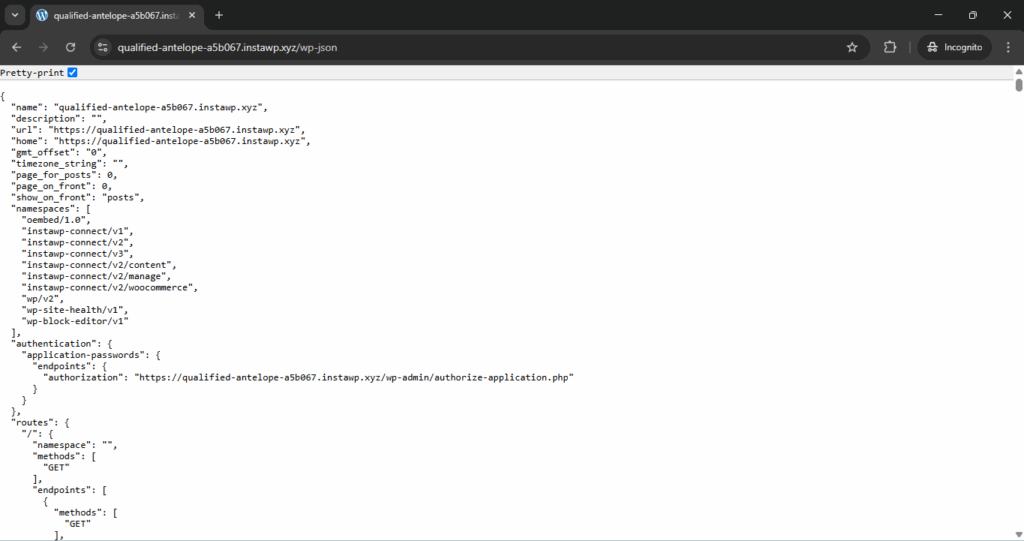
You can also:
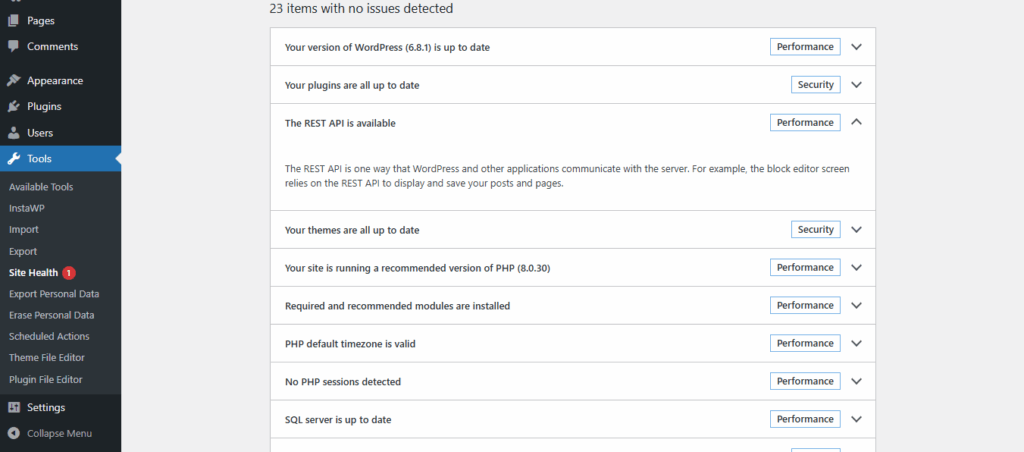
Disable plugins or firewalls temporarily to see if something is blocking the API. Some security tools or server rules may need to be adjusted.
To keep your site healthy long-term, explore our WordPress website maintenance checklist for regular performance and security checks.
Certain plugins—especially those related to content creation, caching, or security can interfere with REST API responses. Here’s the safe way to test:
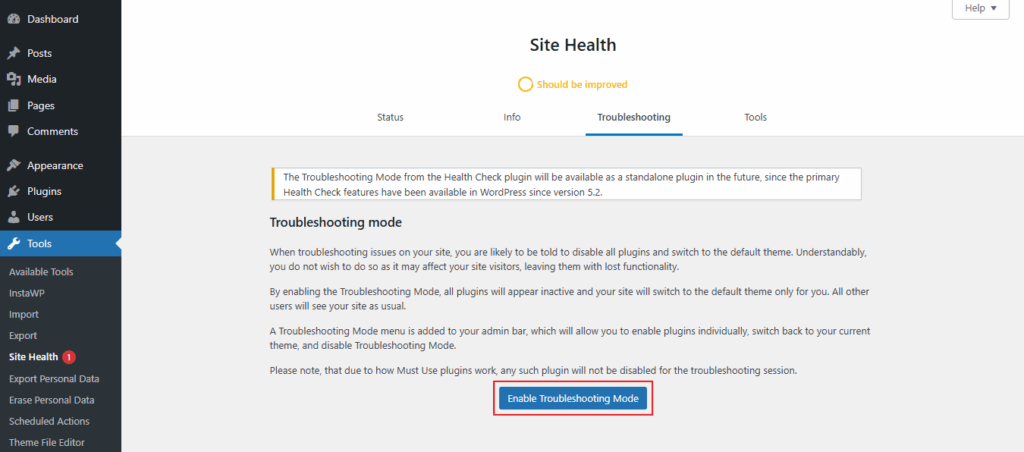
Some themes may contain outdated code or custom blocks that break the JSON connection when editing posts. To test if your theme is the issue, follow these steps:
If the error disappears, it’s likely a theme compatibility or function issue.
Firewalls and content delivery networks (CDNs) are great for security, but sometimes they block key WordPress features, especially the REST API routes. Here are the steps to test it:
/wp-json/wp/v2/
Configure your firewall to allowlist those paths or REST API traffic.
These seven fixes solve the JSON Error in WordPress in most cases. And if you don’t want to deal with the technical side, you can take help from a reputable WordPress development agency to resolve the issue quickly and professionally.
If the basic fixes didn’t solve the issue, there may be other conflicts in the backend or custom setups. These advanced-level tweaks can be highly effective, especially on complex or customized WordPress sites. Let’s explore some powerful developer-side solutions to fix the JSON response error.
You can test REST API calls manually to see what’s returned, especially useful for catching malformed JSON or blocked endpoints.
Using WP-CLI:
wp rest list
This command lists available endpoints and helps you verify if any are broken. Or add this quick PHP snippet for inline testing:
add_action('init', function() {
if (isset($_GET['check_rest'])) {
header('Content-Type: application/json');
echo json_encode(rest_url());
exit;
}
});
Access https://yourdomain.com/?check_rest=1 to see the API base URL and check the server response.
Turning on debug mode helps you log the actual error behind the scenes. Enable in wp-config.php:
define('WP_DEBUG', true);
define('WP_DEBUG_LOG', true);
define('WP_DEBUG_DISPLAY', false);
Then, check the log file at /wp-content/debug.log to find API or response-related errors. Here are some of the most important things to look for:
If you’re building custom Gutenberg blocks or using AJAX, make sure the returned data is properly JSON-encoded. Here’s an example fix for AJAX:
add_action('wp_ajax_custom_action', 'handle_custom_ajax');
function handle_custom_ajax() {
wp_send_json_success(['message' => 'Works fine!']);
}
Avoid sending plain text or malformed arrays–use wp_send_json_success() or wp_send_json_error() to maintain correct JSON structure.
Some plugins or custom code might rewrite the REST API endpoint or base.
To verify:
wp rewrite list --format=table
Also, inspect if there’s any custom REST namespace registered with conflicting base paths via register_rest_route(). If needed, you can flush rewrite rules using:
flush_rewrite_rules();
Do this only once (not on every page load), ideally on theme/plugin activation. These fixes may feel a bit more technical, but they open up a lot more clarity into what’s going wrong behind the scenes.
Even after applying the standard and advanced solutions, some issues may still trigger the invalid JSON error. This section bundles small but smart fixes, useful preventive habits, and a final checklist to ensure your WordPress setup stays solid going forward.
If the error appears only while uploading files via the editor:
This bypasses any JS conflicts from the block editor.
If you’re using a CDN for your WordPress site and have made recent changes:
Also, avoid aggressive minification on JSON or HTML responses unless necessary.
Some security plugins or hosting firewalls (like ModSecurity) block API routes. Here’s how to fix:
Install plugins like:
They help identify hidden conflicts or REST-related issues before they become errors.
Here’s a condensed action list you can run through anytime:
These final touchpoints help not only to fix the current issue but also to guard your site against future disruptions.
A JSON is invalid if it has formatting mistakes like missing quotes, extra commas, or mismatched brackets. JSON must follow a strict structure to work properly.
You can override a JSON response in WordPress by using a filter hook in your theme or plugin. This lets you modify data before it’s returned by the REST API.
WordPress doesn’t use static JSON files. Instead, it generates JSON dynamically through the REST API when you visit URLs like yourdomain.com/wp-json/.
The WP JSON API is enabled by default in WordPress. If it’s not working, check for plugin conflicts, disabled REST API, or blocked routes in your firewall or security settings.
JSON uses key-value pairs. Here’s a simple example:{
"title": "Hello World",
"id": 1,
"status": "published"
}
It’s clean, lightweight, and easy for machines to read.
The JSON Error in WordPress is a common issue, especially when working with the block editor or after recent updates. Most fixes for the error are simple and can be done right from your WordPress dashboard.
By checking your site URL, permalink settings, plugins, and REST API response, you can usually resolve the problem without diving into code. It’s also helpful to regularly monitor your site’s health to prevent these issues in the future.
If the error still happens or feels too technical to handle, our team can help. We offer reliable WordPress development services to fix errors, optimize performance, and keep your site running smoothly. Get in touch with our team today to get expert support!