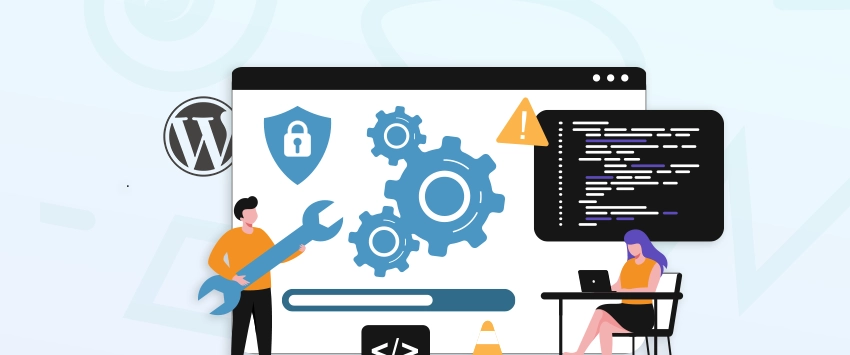
WP_Query in WordPress: Complete Guide with Practical Examples
If you want to display specific posts, filter by categories, or work with custom fields, WP_Query in WordPress is the...
Managing more than one WordPress site can get stressful. Each site needs updates, backups, security checks, and plugin fixes. As a WordPress development agency, we’re constantly developing sites for clients and managing them every day. So we know how complicated things can get. When you’re handling multiple logins and tasks across different dashboards, it’s easy to lose track.
WordPress Multisite is one option, but it’s not always the right fit. That’s where all-in-one management tools come in. They help you take care of everything from one place. These are built to save time and make life easier. You no longer have to log in and out of each site. With just a few clicks, you can update plugins, check security, and even run backups across all your sites. It’s simple, fast, and gives you more control.
So, in this blog, we’ll look at eight top tools that help manage multiple WordPress sites. These tools can help you stay on top of your work and avoid mistakes. Let’s dive in.
Table of Contents
Managing one WordPress site can be time-consuming. Now imagine handling five, ten, or even fifty. Manually log into each dashboard, update plugins, check security, and run backups? That’s a recipe for burnout.
A WordPress management tool acts like your personal assistant, handling the grunt work so you can focus on what really matters: growing your sites.
In short, managing multiple WordPress sites manually is time-consuming and risky. A good management tool saves time, boosts security, automates backups, and helps you stay in control. It does all of this from one dashboard. And these are some really helpful tools for project managers for those who are managing different projects and need a hassle-free solution.
| Tool | Key Features | Pricing | Best For |
| Self-hosted, unlimited sites, bulk updates | Free version; paid from $147/yr | Developers, tech-savvy users | |
| Jetpack integration, security, and backups | Free to join | Agencies using Jetpack | |
| Uptime monitoring, automated reports | Pay-as-you-go pricing ($1.99/month/site) | Small businesses, freelancers | |
| Bulk content management, affiliate tools | Starts from $8/month | Affiliate marketers | |
| Central dashboard, backups, security | Bundles for $25 – $75/month | Freelancers, agencies | |
| Open-source, self-hosted, and extensions | Free version; paid starts from $29/month | Budget-conscious users | |
| Simple updates, no plugin required | Starts from $29/month | Small-scale site owners | |
| Security-focused, malware scanning | Starts from $6.99/month | Security-conscious users |
To help you manage multiple WordPress sites with less effort, we’ve picked some of the best tools trusted by professionals. Let’s discuss them in detail.
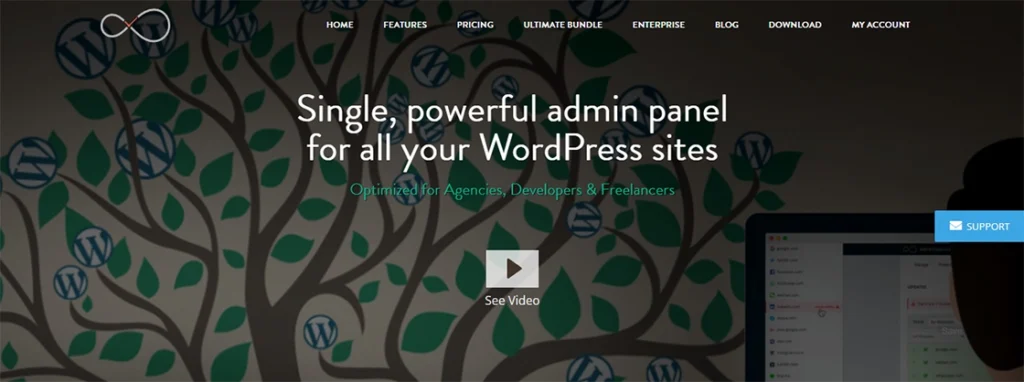
InfiniteWP is a self-hosted tool built specifically for agencies, freelancers, and developers who manage multiple WordPress sites. It brings all your sites into a single dashboard, so you’re not logging in and out constantly. It’s especially handy when you’re juggling updates, backups, and client requests across dozens of installs.
What makes InfiniteWP stand out is its one-click simplicity and control. From taking backups to plugin updates and even client reporting, everything feels accessible and centralized. It’s built to save time, reduce errors, and keep things smooth.
Key Features of InfiniteWP
Pros of InfiniteWP
Cons of InfiniteWP
Best for: Agencies, developers, and freelancers who want full control with a self-hosted solution for managing multiple WordPress sites efficiently.
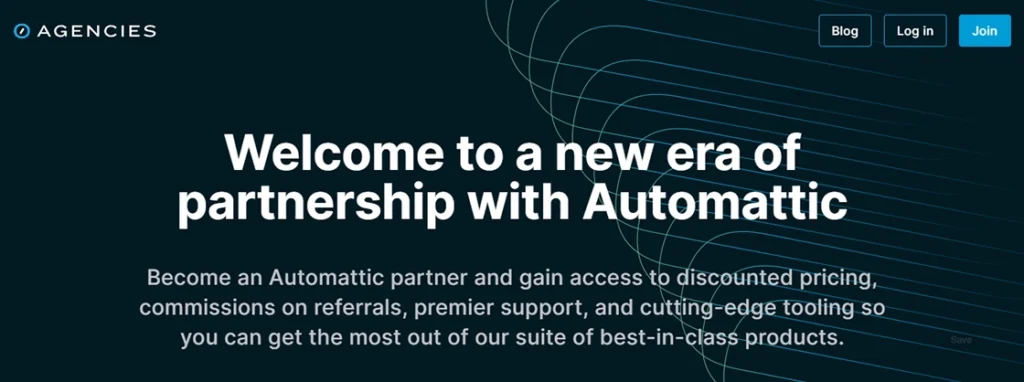
Automattic for Agencies is built for teams managing multiple WordPress websites at scale. Whether you’re maintaining 10 or 100 client sites, this tool simplifies the process through powerful integrations with WordPress.com, Jetpack, and WooCommerce. It’s like having a support system baked right into your workflow.
The platform brings stability, speed, and security through infrastructure that’s built by the creators of WordPress. Agencies also get access to premium tools and white-label support options that can help elevate their client offerings while reducing backend stress.
Key Features of Automattic for Agencies
Pros of Automattic for Agencies
Cons of Automattic for Agencies
Best for: Agencies and developers managing many client sites who want stability, support, and a trusted ecosystem with minimal server hassle.
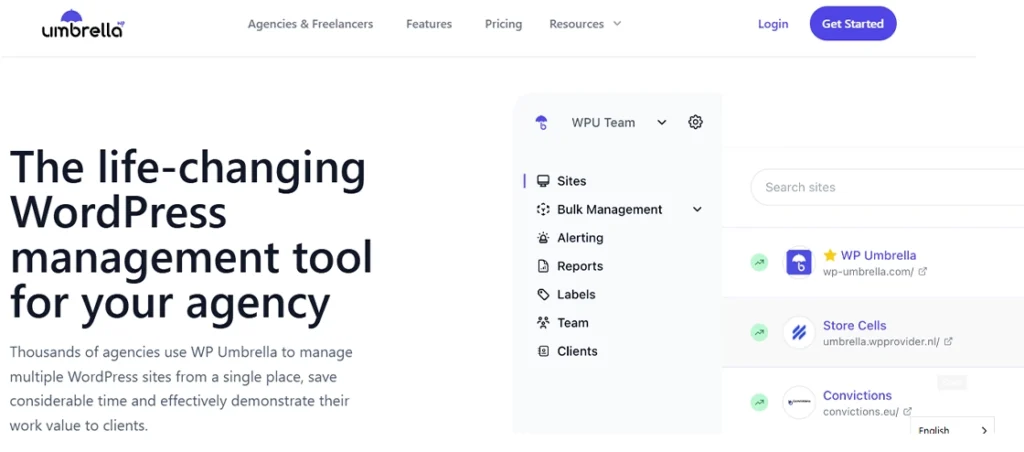
WP Umbrella is a modern, lightweight tool built to simplify how you manage multiple WordPress sites. It brings everything—from updates to monitoring—into one smooth dashboard. What makes it special is its clean interface and how fast it helps you spot issues across your sites.
You don’t need to be super techy to use WP Umbrella. It’s designed for freelancers, agencies, or even solo site owners who want less stress. From performance tracking to automated backups, it covers your daily site tasks really well.
Key Features of WP Umbrella
Pros of WP Umbrella
Cons of WP Umbrella
Best for: Freelancers and agencies looking for a clean, reliable way to manage multiple WordPress sites without the technical overhead.
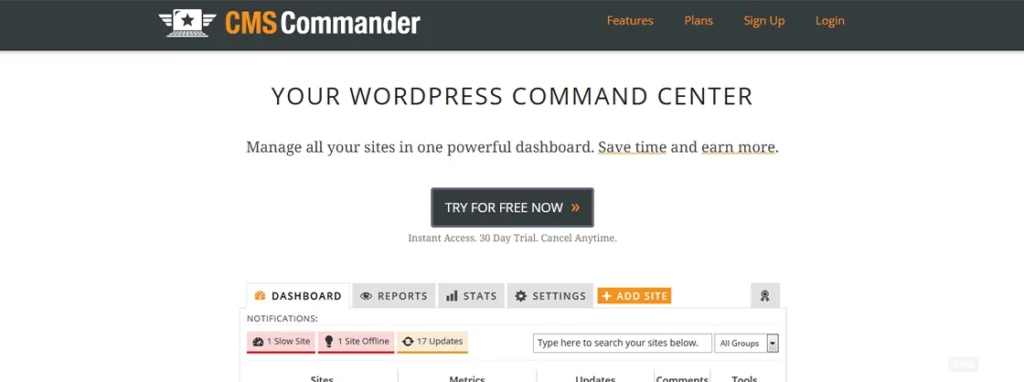
CMS Commander offers a centralized solution, allowing you to handle updates, backups, and content management from a single dashboard. This tool is designed to streamline your workflow, saving you time and reducing the complexity of site management.
Beyond basic management, CMS Commander provides features tailored for content marketers and affiliate managers. With integrations to various content sources and affiliate networks, it aids in content creation and monetization strategies. This makes it not just a management tool but also a valuable asset for growing your online presence.
Key Features of CMS Commander
Pros of Using CMS Commander
Cons of Using CMS Commander
Best for: Bloggers, affiliate marketers, and agencies managing content-heavy WordPress sites who also want built-in monetization tools.
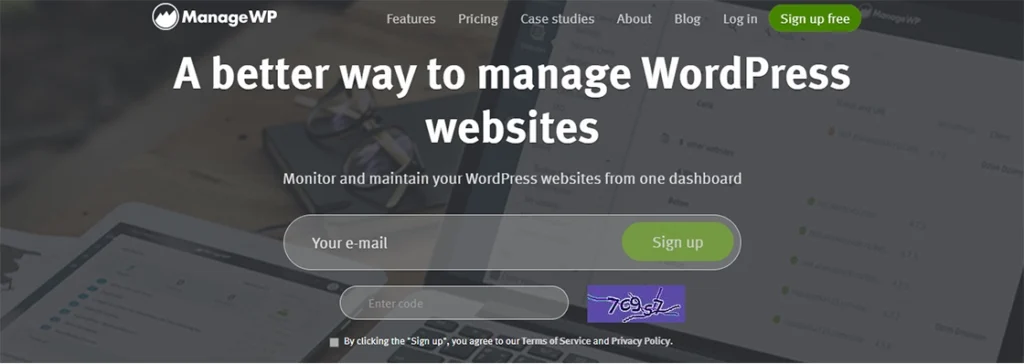
ManageWP is a well-known WordPress management tool that helps you streamline the maintenance of multiple sites. It’s designed to give you an overview of all your sites in one place. With features like bulk updates, backups, and performance checks, it’s perfect for freelancers, agencies, and site owners who need to manage a lot of WordPress sites.
What sets ManageWP apart is its user-friendly interface and extensive integrations. It provides a suite of tools that make managing updates, security, and performance quick and easy. Plus, you can access everything from a central dashboard, saving time and minimizing effort.
Key Features of ManageWP
Pros of Using ManageWP
Cons of Using ManageWP
Best for: Freelancers, agencies, and site owners looking for an easy way to manage multiple WordPress sites with a focus on backups, security, and performance optimization.
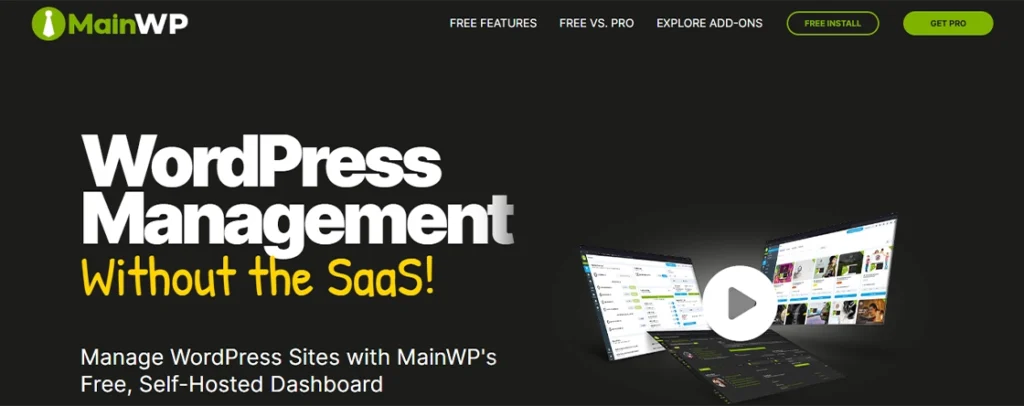
MainWP is a powerful tool for managing multiple WordPress sites from a central dashboard. It’s self-hosted, meaning you have full control over your sites without relying on third-party servers. With MainWP, you can update plugins, themes, and WordPress core, all at once, for all your sites. It’s a great tool for those who want control and flexibility without a hefty price tag.
One of the standout features of MainWP is its extensibility. You can add additional features and integrations through extensions, so it’s highly customizable to your specific needs. Whether you’re a developer or an agency, MainWP gives you the ability to scale your site management with ease.
Key Features of MainWP
Pros of MainWP
Cons of MainWP
Best for: Agencies and developers who prefer a self-hosted, customizable solution for managing multiple WordPress sites with control over every detail.
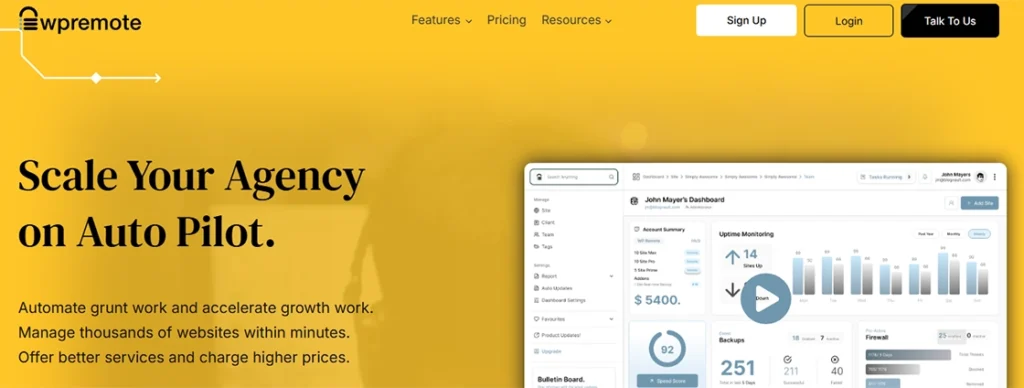
WP Remote is an easy-to-use tool designed to manage multiple WordPress sites from one central dashboard. It allows you to handle all your site updates, backups, and monitoring needs in one place. The platform is simple to set up, making it ideal for users who want a streamlined way to maintain several sites without too much technical complexity.
This tool offers a clean interface, making site management accessible for both beginners and seasoned developers. WP Remote is also focused on security, ensuring that all updates and backups are handled efficiently, so you can stay on top of your sites without a hassle.
Key Features of WP Remote
Pros of WP Remote
Cons of WP Remote
Best for: Small business owners and bloggers who want an easy way to manage and update their WordPress sites without getting overwhelmed by technical details.
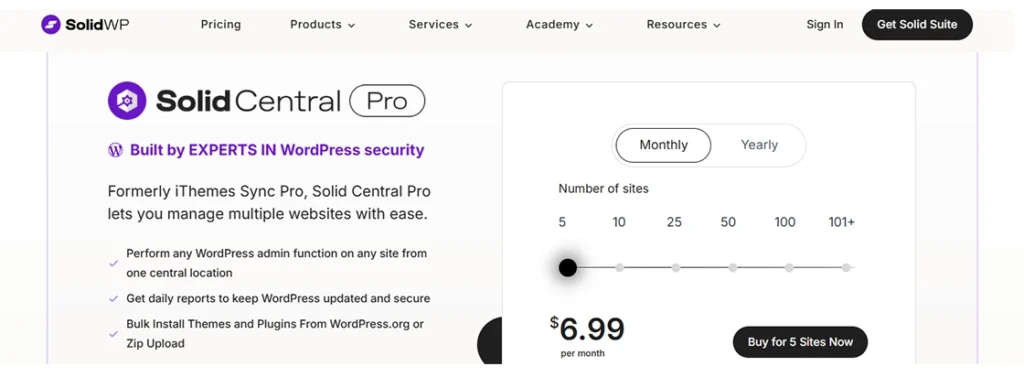
Solid Central is a powerful WordPress management tool designed to simplify the way you manage multiple WordPress sites. Whether you’re overseeing a few sites or a large number of them, Solid Central offers a single dashboard for easy management, which saves time and reduces the complexity of handling multiple websites. It streamlines important tasks such as updates, backups, security, and performance monitoring.
With Solid Central, agencies and developers can also customize the experience for their clients through a tailored Client Dashboard. The tool also integrates seamlessly with Solid Security Pro and Solid Backups, ensuring that your sites are always secure and properly maintained.
Key Features of Solid Central
Pros of Solid Central
Cons of Solid Central
Best for: Solid Central is ideal for agencies, developers, and businesses that manage multiple WordPress sites. It’s the perfect choice for those looking for an all-in-one solution to streamline site administration.
Picking a WordPress management tool is like choosing a new car—what works for a solo commuter won’t suit a family of five. I’ve wasted money on tools that overpromise and underdeliver. Here’s how to avoid my mistakes and find the perfect fit for your needs.
Free tools like MainWP are great if you’re comfortable with some DIY setup. Paid options like ManageWP or Solid Central offer more polish but cost anywhere from $1 to $25 per month. Ask yourself: How much is my time worth? If a paid tool saves you hours each week, it’s probably worth the investment.
Managing 5 sites is very different from managing 50. Some tools charge per site (like ManageWP), while others offer unlimited sites for a flat fee (like InfiniteWP). If you’re scaling fast, look for a tool that grows with you.
The next thing you should consider is what problem needs to be addressed:
Pick a tool that solves your specific pain points, not one that does everything okay.
Self-hosted tools (like InfiniteWP) give you full control but require server know-how. Cloud-based tools (like Jetpack Manage) are easier, but store your data externally. If you’re not tech-savvy, stick with cloud options.
A tool can have all the features in the world, but if the dashboard feels like a maze, you’ll dread using it. Most tools offer free trials—spend 15 minutes clicking around. If it’s not intuitive, move on.
Will this tool still work when you have twice as many sites? Avoid niche tools that lock you into a specific workflow. Look for flexibility—you don’t want to switch platforms down the road.
Simply put, you have multiple tools available that make it easy to manage multiple WordPress sites. From self-hosted solutions like InfiniteWP and MainWP to user-friendly cloud tools like ManageWP and WP Umbrella, each one brings unique strengths. No matter your needs, there’s a tool that fits your workflow.
Yes, you can manage multiple websites on WordPress using either separate installations or by setting up a WordPress multisite network. Multisite lets you run several sites under one WordPress dashboard. It’s handy for saving time on updates and maintenance. But it’s not ideal for every use case, especially if each site has unique plugin needs.
There isn’t a one-size-fits-all answer—it depends on your needs. Tools like ManageWP, MainWP, and WP Remote are great choices for most users. They help with updates, backups, and overall site monitoring from a single dashboard. Try a few and see which one fits your workflow best.
It can be, especially if you’re managing sites that share similar themes, plugins, or users. Multisite makes centralized management easy. But it can get tricky when individual sites need very different setups. If flexibility is a priority, using standalone sites with a management tool might be better.
In a WordPress multisite setup, all the sites share one database, but each site gets its own set of tables. This keeps things organized without needing multiple databases. For separate WordPress installs, though, each site usually needs its own database for better separation and performance.
If you’re using WordPress multisite, plugins like MainWP, WP Ultimo, and User Switching can be really helpful. They add extra control, user management, and site syncing features. Just make sure the plugin you choose supports multisite functionality—it’s not always guaranteed.
Managing multiple WordPress sites can feel like a big job. But with the right tools, it becomes much easier and less stressful. These tools save time, keep your sites secure, and help you stay organized. You may prefer full control with a self-hosted option or a simple cloud-based solution; there is a tool to match your needs.
Choosing the right tool depends on how many sites you manage and what features you need. The important thing is to stop juggling everything manually across different WordPress dashboards. Using a good management tool lets you focus on growing your business and delivering great results.
If you’re ready to simplify your workflow, explore these tools and find the one that fits you best. And if managing multiple sites feels overwhelming, you can get in touch with us to make it easier.