
8 Best WordPress Translation Plugins to Consider For Your Site
Have visitors ever left your site because it wasn’t in their language? That’s a common issue for many WordPress site...
Your WordPress site might look great, but how fast does it load? And is it running as well as it should? Website performance matters more than most people think. A slow site can push visitors away, hurt your search rankings, and even cost you sales or leads. So regularly checking it is important to maintain a consistent flow of visitors.
And checking the speed of your WordPress site isn’t something very complex. There are many tools that can help you check how your site is doing and improve it without much hassle.
So, in this blog, we’ll discuss how to check your website performance, what to look for, and easy ways to make WordPress websites faster. Let’s get started!
Table of Contents
Many things impact the speed and overall performance of your WordPress website. Identifying and optimizing these areas can keep the user experience fast and smooth.
Large image files increase loading times of the website. It does increase the page weight. The speed and the bandwidth are taken away by high-res images. Image Optimization improves the performance using appropriate formats and different types of compressions.
Unreliable hosting leads to poorer server response times and high downtime. Shared hosting plans will usually not manage heavy traffic, resulting in slow speed benefits to the site. Choosing a reliable hosting provider with optimized servers enhances performance.
Each element on a webpage, including images, scripts, and stylesheets, generates HTTP requests. Too many requests increase page load time and delay content display. Reducing unnecessary elements and combining resources can improve speed.
Installing too many plugins or using heavy themes can slow down WordPress. Some plugins add excessive scripts and database queries, reducing performance. Removing unused plugins and choosing lightweight themes helps optimize speed.
WordPress databases collect unnecessary data over time. This includes revisions, spam comments, and transients. When the database isn’t optimized, queries take longer to execute. This slowdown affects overall website performance. Regular cleaning and optimization boost database efficiency.
Without caching, WordPress dynamically loads content for every request, increasing server load. Caching plugins store static versions of pages, reducing processing time. You can clear cache in WordPress to improve loading speed and reduce resource consumption.
Third-party scripts like ads, fonts, and tracking codes add extra load time. These scripts require external requests, which slow down page rendering. Minimizing or optimizing external resources can help maintain website speed.
If CDN is not used, the website has to pull content from a single server. But if a CDN is used in WordPress, your content will be stored on multiple servers globally. It will let visitors see your site faster, no matter their location.
By addressing these factors, you can improve your WordPress website’s performance. Regular WordPress uptime monitoring, optimization, and maintenance ensure your site remains robust and optimal for users.
When you check your WordPress website’s performance, it includes tracking metrics that indicate speed, responsiveness, and user experience. Here are the key performance metrics you should evaluate:
This metric measures how long a webpage takes to fully load. Slow loading speeds lead to higher bounce rates. This creates a poor experience for visitors. You can boost performance by optimizing images and files. Implementing proper caching helps too. Removing unneeded scripts also improves load times.
TTFB (Time To First Byte) measures how quickly a server responds. It tracks when the browser gets the first data byte. High TTFB often reveals server-side issues. This may indicate inefficient processing. It can also signal poor hosting quality. Using a better hosting provider and caching can reduce server response times.
LCP measures how quickly the largest visible content loads on a webpage. A slow LCP negatively affects user experience and search engine rankings. Optimizing images, reducing render-blocking scripts, and using a CDN help improve LCP.
FID evaluates the time taken for a website to respond to a user’s first interaction. A long delay means users experience lag when clicking buttons or links. Minimizing JavaScript execution and enabling browser caching can enhance responsiveness.
CLS measures the visual stability of a webpage by tracking unexpected layout shifts. Pages with shifting elements create a frustrating experience for users. Defining dimensions for media elements and avoiding dynamically injected content improves CLS.
This metric measures the time taken to execute database queries and retrieve content. A slow query time results from bloated databases or inefficient indexing. Regularly optimizing and cleaning up the database enhances query performance.
RPS determines how many requests a server can handle within a second. A low RPS suggests server overload, affecting website availability and speed. Scalable hosting, load balancing, and optimal queries can further improve the handling of requests.
Regularly checking performance metrics keeps your WordPress site fast and user-friendly. Tools like Google PageSpeed Insights, GTmetrix, and Pingdom help track these key metrics. They provide actionable insights to optimize your site effectively.
Regularly analyzing your WordPress website’s performance ensures faster load times, better search visibility for WordPress, and an enhanced user experience. Below are seven effective methods to check your website’s performance, with detailed step-by-step instructions.
Step 1: Open your browser and go to WebPageTest.
Step 2: Enter your WordPress website URL in the input field.
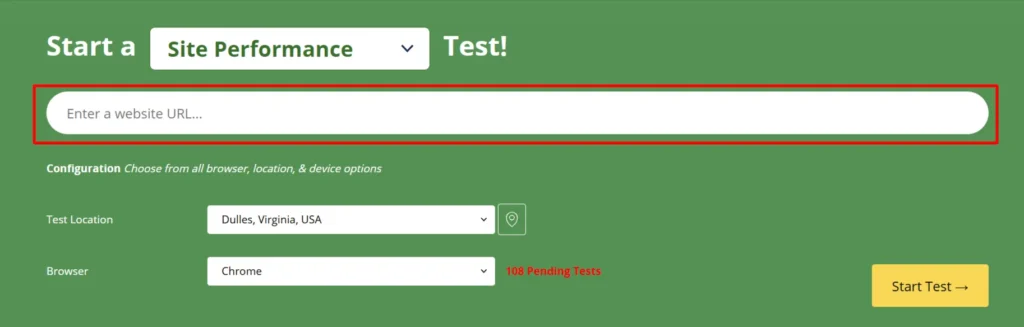
Step 3: Select a test location closest to your primary audience.
Step 4: Choose a browser (Chrome, Edge, Firefox, etc.).
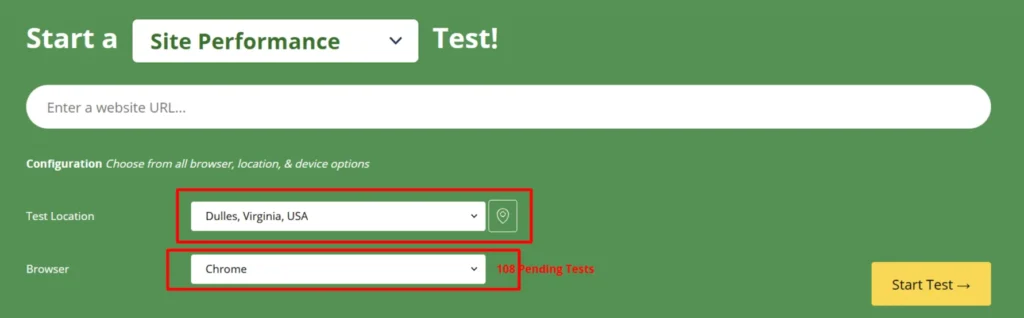
Step 5: Adjust advanced settings if needed (e.g., connection speed, number of runs).
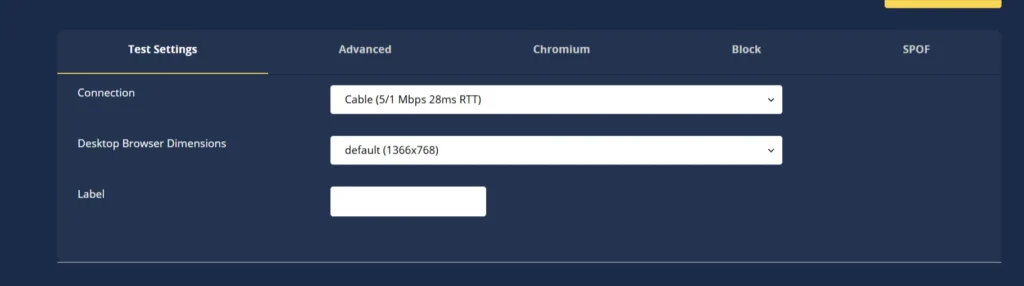
Step 6: Click on “Start Test” and wait for the analysis to complete.
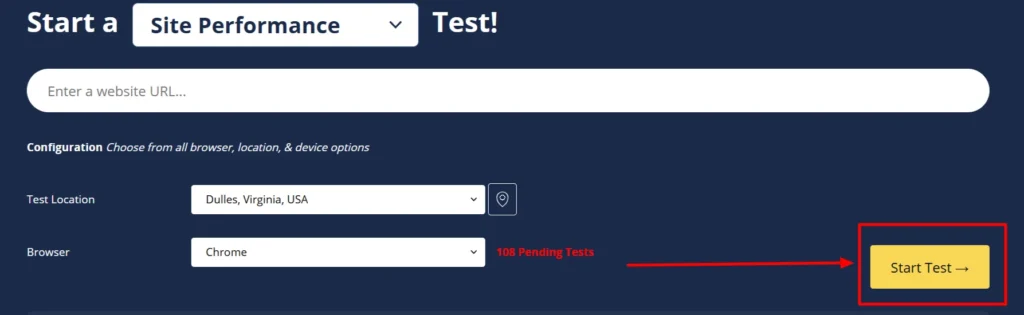
Step 7: Review the performance summary, which includes:
Step 8: Check the waterfall chart to identify slow-loading elements.
Step 9: Implement the suggested optimizations, such as enabling caching and reducing render-blocking resources.
Step 1: Open your browser and visit Google PageSpeed Insights.
Step 2: Enter the URL of the WordPress page you want to test.

Step 3: Click the “Analyze” button to start the speed test.
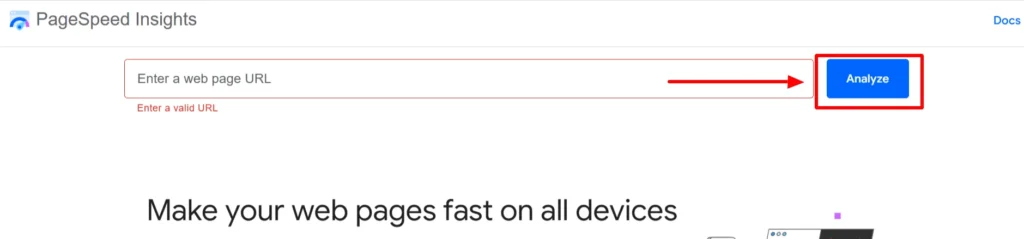
Step 4: Wait for the tool to generate a performance report.
Step 5: Check the Performance Score (90+ is excellent, below 50 needs improvement).

Step 6: Review Core Web Vitals, including:
Step 7: Scroll down to see specific optimization recommendations like image compression, lazy loading, or caching.
Step 8: Implement the suggested improvements to enhance your website speed.
Step 9: Run tests for different pages (homepage, blog pages, product pages) to get a comprehensive view of performance.
Step 1: Go to the Pingdom Website Speed Testing and Analysis.
Step 2: Enter your WordPress website’s URL.
Step 3: Choose a test location closest to your primary audience.
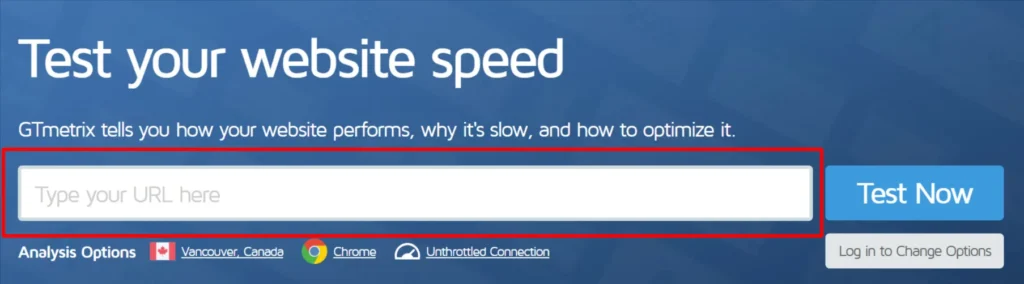
Step 4: Click on “Start Test” to begin the speed analysis.
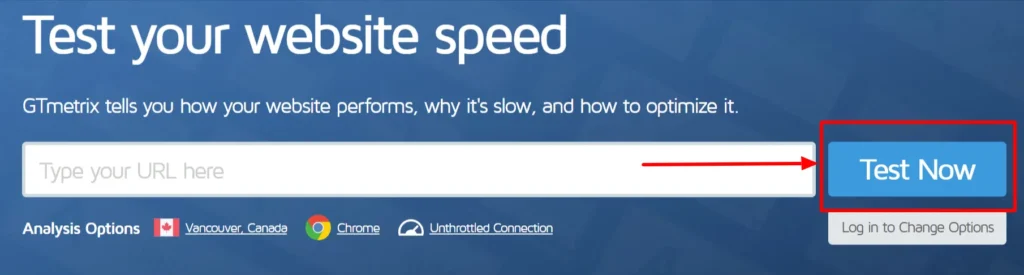
Step 5: Wait for the test results, which will include:
Step 6: Scroll down to find issues, such as large images or unoptimized JavaScript.
Step 7: Follow the suggested optimizations, like enabling compression, optimizing images, or using a CDN.
Step 8: Apply the necessary fixes and retest the website to check for improvements.
Step 9: Test different pages of your website, including homepage, blog pages, and landing pages.
Step 1: Visit GTmetrix in your web browser.
Step 2: Sign up for a free account (optional, but useful for advanced features).
Step 3: Enter the URL of your WordPress website.
Step 4: Click on “Analyze” to start the test.
Step 5: Wait for the results, which will include:
Step 6: Click on the “Waterfall” tab to see which files are taking the most time to load.
Step 7: Review the recommendations, such as minifying JavaScript, enabling caching, or reducing HTTP requests.
Step 8: Implement fixes based on the suggestions to improve performance.
Step 9: Re-run the test after making optimizations to see if your score improves.
Step 1: Install the YSlow browser extension via the Lighthouse Chrome Extension.
Step 2: Open your WordPress website in the browser.
Step 3: Click on the YSlow extension icon in the browser toolbar.
Step 4: Run the test and wait for YSlow to analyze the website.
Step 5: Review the performance score and breakdown of issues.
Step 6: Check the recommendations for optimization, such as:
Step 7: Implement the suggested optimizations to improve site speed.
You can track your WordPress site’s performance effectively. Use these tools consistently for best results. Following the recommended optimizations delivers clear benefits. Your pages will load significantly faster. Your SEO rankings will improve. Users will enjoy a smoother browsing experience.
Your site’s performance analysis is complete. Now it’s time for optimization. Follow these proven best practices. They’ll boost your WordPress speed significantly. Your site will become more responsive. Overall efficiency will improve too.
Utilizing these best practices can enhance the speed of your WordPress and improve the experience for users.
Some of the best tools include Google PageSpeed Insights, GTmetrix, Pingdom, and WebPageTest, as these all provide performance metrics and suggestions to enhance the performance of your WordPress website.
Google does consider page speed as a ranking factor. When a website is slow, people tend to leave. It also brings the website down in terms of rankings. Website speed is also essential for user experience and engagement.
At least once a month, you need to evaluate the performance of your main site. Regular monitoring will help identify slow changes due to updates, new plugins, or increased traffic. Automated uptime monitoring can be set up for continuous tracking.
Yes, if used correctly. Plugins like caching tools, image optimizers, and lazy load features can significantly boost your site’s speed. Just don’t overload your site with too many.
Absolutely. Most visitors now use mobile devices. A faster site means better load times, smoother browsing, and a stronger chance of keeping users engaged, no matter the device.
The performance of your WordPress site is something that shouldn’t be compromised. Slow websites lose visitors. They also rank lower on search engines and can hurt your credibility. That’s why checking your site’s performance isn’t something to ignore.
With the right tools and a basic understanding of key metrics, anyone can test their site speed and fix common issues. From optimizing images to using the right plugins and choosing a reliable host, small changes can lead to big results.
Make it a habit to check your WordPress performance regularly. Your visitors will thank you, and so will Google. And if you still face performance-related issues, get in touch with our WordPress development agency and let our experts optimize it.