
Why Migrate to WordPress? Top Benefits for Businesses & Bloggers
If your current website feels limiting, expensive, or just frustrating to manage, you’re not alone. Many business owners and bloggers...
Sometimes, a plugin that once made things easier starts to get in the way. That’s often the case with Sky Login Redirect if you’ve changed how users access your WordPress site.
Unexpected login redirects or conflicts with other tools can turn this plugin into a big issue. If you’re noticing login loops or redirect issues, it’s probably time to delete the Sky Login Redirect plugin.
In this blog, we’ll guide you on how you can uninstall the Sky Login Redirect plugin from WordPress. We’ll also cover what an expert WordPress development agency does before and after removing the plugin to ensure that your site doesn’t face any errors. So, let’s get started with a brief about the plugin.
Table of Contents
Sky Login Redirect is a WordPress plugin designed to control where users land after they log in or log out. Instead of sticking with the default WordPress redirect behavior, this plugin lets you send users to custom URLs based on their roles. This is especially useful if you want different users, like subscribers or admins, to land on different pages.
Key Features of Sky Login Redirect
The Sky Login Redirect plugin is great for sites that need role-specific landing pages. If you’re dealing with conflicts or no longer need it, uninstalling is simple.
Uninstalling a plugin like Sky Login Redirect might seem simple, but taking a few precautions first can save you from issues later. You don’t want to end up locked out of your site or lose important settings. Here’s what to do before hitting that uninstall button.
Backing up your site is the first and most important step. You never know when something might go wrong during uninstallation, so having a copy of your site saved means you can always restore it. It’s like having an insurance policy for your website.
How to backup your site:
With your site safely backed up, you can move forward without stress. If anything breaks, you’ll have a clean copy to fall back on.
Before uninstalling, review the current settings you’ve configured in Sky Login Redirect. This is useful because you might want to keep track of your redirects or set them up again using another method after the plugin is gone.
Steps to check your settings:
Doing this gives you a clear picture of what redirects are active. It helps you avoid confusion later and makes it easier to reconfigure redirects if needed.
Sometimes, the redirect issue might not be caused solely by the Sky Login Redirect plugin. Other plugins or your theme can interfere and cause login redirect problems. It’s worth checking this before uninstalling.
How to test for conflicts:
If the redirect issue disappears when certain plugins or themes are disabled, you’ve found a conflict. This insight can save you from unnecessary uninstalls and troubleshooting later.
Taking these steps before uninstalling Sky Login Redirect makes the process smoother and safer. Backups protect your site, checking your settings keeps you organized, and testing for conflicts can save you time. When you’re prepared, uninstalling becomes a simple task without surprises.
If you’ve decided to remove the Sky Login Redirect plugin, the good news is that it’s a quick and straightforward process. Following the right steps ensures the plugin is gone without causing any issues on your site. Let’s walk through it step-by-step.
The first thing you need to do is find where all your installed plugins live in your WordPress dashboard. This is where you’ll be able to see Sky Login Redirect and manage its status.
How to do this:
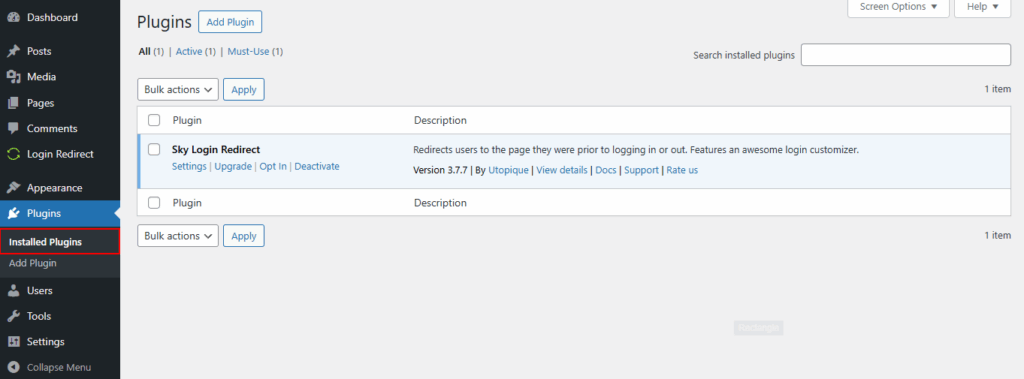
Once you’re here, you’re ready to find the plugin you want to uninstall.
Before deleting a plugin, WordPress requires you to deactivate it first. Deactivating stops it from running without removing the plugin files just yet. This step helps avoid any conflicts or errors.
How to deactivate Sky Login Redirect:
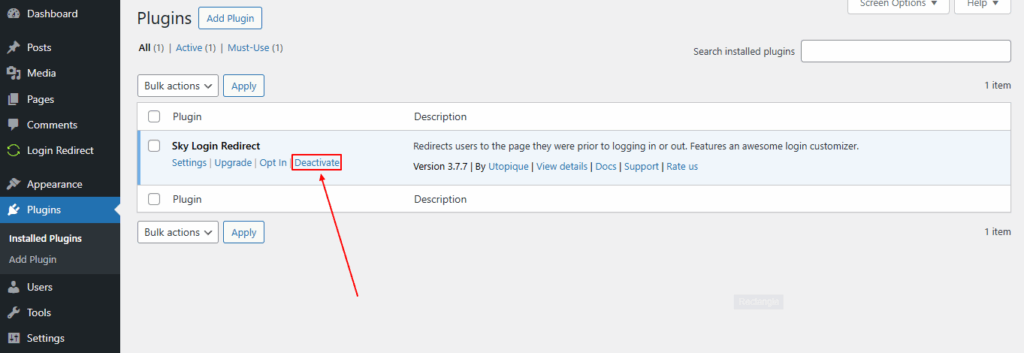
Deactivation means the plugin is no longer active, but it’s still installed. This is a safety step before complete removal.
Now that Sky Login Redirect is deactivated, it’s safe to remove it completely. Deleting the plugin will free up space and remove all plugin files from your WordPress installation.
How to delete the plugin:
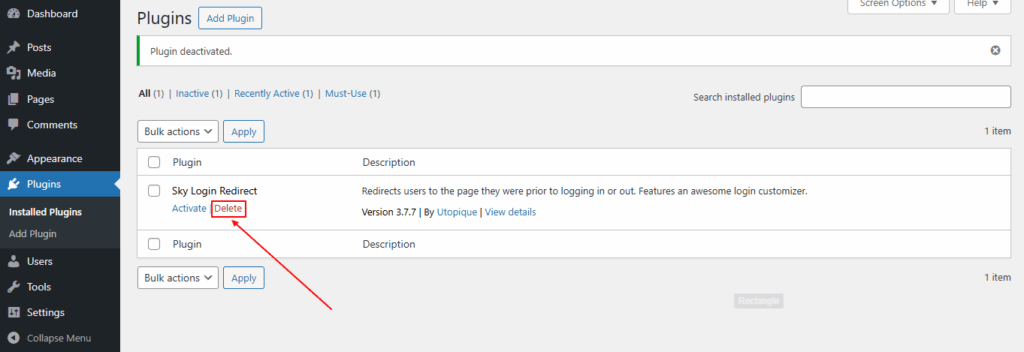
With this, the plugin is fully removed from your site.
Uninstalling Sky Login Redirect is simple when you follow these three steps: find it in plugins, deactivate it, and then delete it. Doing this carefully keeps your site clean and avoids potential errors. If you ever need it again, you can always reinstall the plugin.
If you’ve used custom code to tweak how Sky Login Redirect works, it’s important to clean that up too. Just deleting the plugin isn’t enough if you’ve added code to your theme’s functions.php file or a custom plugin. Leaving old code behind can cause conflicts or unexpected behavior during login or logout.
So, let’s go through the steps to remove the custom code.
Start by figuring out where the custom code exists. Most of the time, it’s inside your theme’s functions.php file or a custom plugin. Knowing what to look for makes the process smoother.
How to find it:
Once you’ve located the code, make a backup of that file before editing it, just in case.
Why this step matters: You don’t want to remove the wrong code or accidentally break your site. A quick review helps you move forward with confidence.
Once you’ve identified the code, it’s time to safely remove it. You can either delete it or comment it out in case you want to bring it back later.
Steps to do it:
After making the changes, refresh your site and try logging in/out to make sure everything still works.
Why this step matters: Removing the code eliminates any hidden redirects or conflicts. Commenting it out gives you a backup in the file itself.
After removing the code, your site might still serve a cached version of old login behavior. To be sure everything’s working right, clear your cache and test how your login behaves now.
What to do:
Try logging in and out from both admin and user roles to see if redirects are gone.
Why this step matters: Clearing the cache ensures your changes take effect. Testing gives you peace of mind that nothing is broken.
Getting rid of all traces of Sky Login Redirect might take a few extra steps, but it’s worth doing right. After cleaning up, test your login page thoroughly to make sure everything still works smoothly.
Uninstalling the Sky Login Redirect plugin is just one part of the process. After that, there are a few small but important steps to make sure your site runs smoothly. These steps help clean things up and ensure everything still works as expected.
Once the plugin is gone, you’ll want to make sure your users can still log in and out without issues. Sometimes, old settings or leftover code can affect the default behavior.
What to do:
Why it’s important: This step helps you catch any issues early, so users don’t get confused or stuck during login or logout.
If you had any extra redirect code tied to the plugin, it’s a good idea to clean it up now. These could be in your theme files or plugins.
What to do:
Why it’s important: This helps avoid login loops or unexpected redirects later down the line.
After plugin changes, your browser or caching plugin might still show outdated behavior. Clearing the cache makes sure your changes actually reflect on the site.
What to do:
Why it’s important: It ensures that the updated login behavior is visible to both you and your users immediately.
Now that the plugin is gone, WordPress will use its default behavior. But if you still want users to land on a specific page after login, you can set that up manually.
What to do:
Why it’s important: You still have control over your login flow, even without Sky Login Redirect.
After removing Sky Login Redirect, doing a quick cleanup and testing ensures everything works as expected. Login pages behave properly, and your users won’t run into broken redirects or dead ends. It takes just a few minutes but saves you a lot of potential issues later on.
Looking for a solid replacement after removing Sky Login Redirect? Here are three great options that handle login redirects smoothly, each with its own strengths.
LoginWP (formerly known as Peter’s Login Redirect) is a lightweight and user-friendly plugin that lets you set custom redirect rules based on user roles or usernames. It’s perfect if you want more control over your site’s login behavior, without touching a line of code.
You can create different redirect destinations for different users or roles. Want admins to land on the dashboard and contributors to land on a specific page? LoginWP makes that simple.
Key Features of LoginWP
Best for: Site owners who want quick, easy, and flexible login redirects without coding.
The Redirection plugin is more advanced but extremely powerful. It’s not just for login redirects—you can manage all kinds of redirects across your site. It’s been around for years and is well-trusted in the WordPress community.
If you want full redirect control and like digging into more detailed rules and logs, this is a great option. While it’s not built specifically for login redirects, you can set up login-related rules manually with ease.
Key Features of Redirection Plugin
Best for: Advanced users or developers who want to handle all types of redirects, including login, on one dashboard.
The Login and Logout Redirect plugin is simple, straight to the point, and does exactly what you expect. It allows you to set up custom redirects after login and logout, depending on user roles.
This is a great choice if you want something minimal with just the basics, nothing extra to learn or configure.
Key Features of Login Logout Redirect Plugin
Best for: Anyone looking for a lightweight, no-frills plugin to manage login and logout redirects.
All three are solid choices, and they depend on how much control you need. I’ve used them all at different times for different sites. Personally, I lean toward Redirection for client sites because it’s so flexible, but for my site, LoginWP works fine.
Uninstalling the plugin will remove any custom redirection rules it sets. Your login will default to the standard WordPress behavior. If you had specific redirects, they’ll stop working. It’s a good idea to test after uninstalling.
Once uninstalled, any role-based or user-specific redirects it managed will no longer work. Users will land on the default dashboard or homepage after logging in. If you need those rules, consider setting them up again using another plugin.
This usually means leftover redirect rules. Clear your browser cache first; it often helps. Then check your .htaccess file for old rules. If that doesn’t work, try resetting your permalinks in Settings > Permalinks.
Check your functions.php file or custom snippets you may have added earlier. Look for anything referencing sky_login_redirect. If unsure, ask your developer or use a plugin like Code Snippets to review active code.
Sky Login Redirect is lightweight and usually doesn’t leave behind messy database entries. But for a thorough cleanup, use a plugin like WP-Optimize or check your options table for leftover settings. It’s not mandatory, but it keeps things tidy.
Uninstalling plugins should be simple, but as we’ve seen, Sky Login Redirect can leave behind traces that need cleaning up. If you’re removing it due to conflicts or any other reason, you need to follow proper steps to make sure everything keeps running smoothly. Before removing the plugin, always back up your site first. Once you have it uninstalled, check for leftover redirect rules in settings or code and test your login process afterward. If you ever get stuck or prefer having an expert handle it, get in touch with us today!