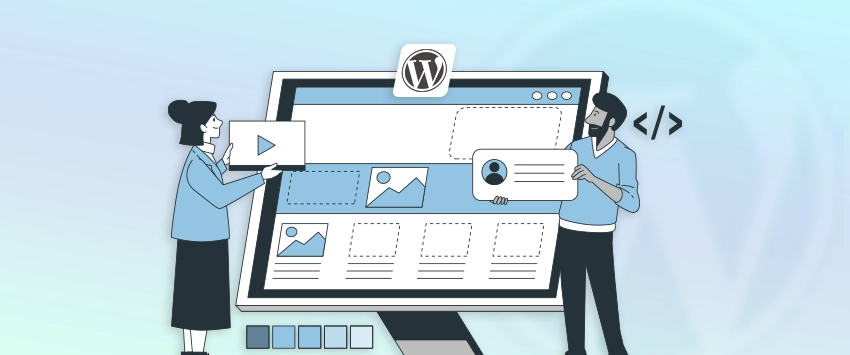
WordPress get_post_meta: Best Practices for Developers
Working with custom fields is a big part of building dynamic WordPress sites. Post meta lets you store extra information...
Managing a WordPress site isn’t just about themes and plugins; you’ll often need direct access to your site files. That’s where FTP (or SFTP) comes in. It allows you to upload, edit, or fix core files quickly without needing to log into WordPress itself.
Whether you’re updating a theme, debugging an issue, or replacing a broken plugin, knowing how to set up FTP is essential.
If you are managing the site yourself or relying on WordPress development services, understanding FTP can save time and prevent major headaches. Let’s walk through how to set it up in a few simple steps.
Table of Contents
When working with WordPress, you often need a direct line to the files on your web server. This is where FTP and SFTP can help; they allow you to access, transfer, and manage those files with full control.
FTP (File Transfer Protocol) is a standard network protocol used to transfer files between your local computer and your web hosting server. With an FTP client (like FileZilla), you can browse your WordPress files, upload new ones, delete unnecessary items, or edit existing files directly. It’s like having remote access to your site’s hard drive.
SFTP (Secure File Transfer Protocol) is the secure version of FTP. It uses SSH (Secure Shell) to encrypt all data during transfer.
This means that your login credentials and file content are protected from snooping–an important consideration if you’re working on a live or sensitive site.
| Feature | FTP | SFTP |
| Security | Unencrypted | Encrypted (via SSH) |
| Port | 21 | 22 |
| Recommended? | Not for production | Yes, always preferred |
Here are some practical use cases of FTP and SFTP:
FTP and SFTP are essential tools for managing your WordPress site. They not only give you flexibility and control but also improve safety.
There are several ways to set up FTP access for your WordPress site, depending on your hosting environment and security needs. But before we get into the process, let’s go through the prerequisites first:
Before you dive into setting up FTP for your WordPress site, there are a few important things to prepare. Having these ready will make the setup process smooth and straightforward.
Most web hosts provide a control panel such as cPanel, Plesk, or a custom dashboard. This is where you’ll manage your FTP accounts and retrieve or create your login credentials.
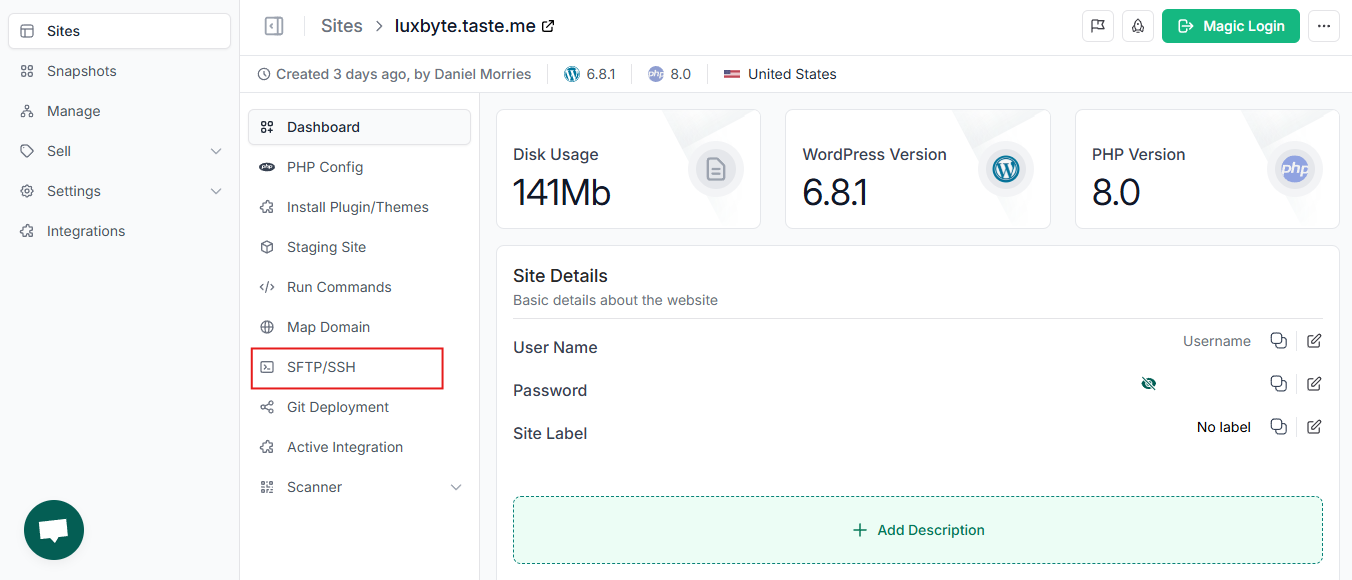
Ensure you have your hosting control panel username and password to get started.
To connect your FTP client to the server, you need the following details:
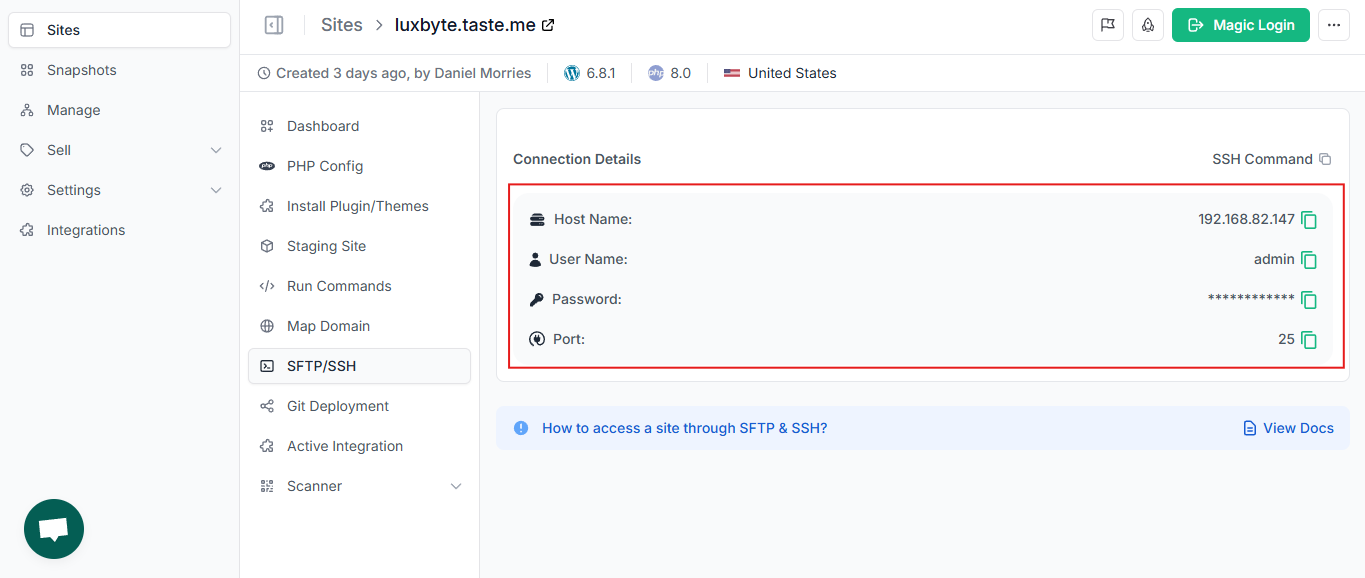
These credentials are either provided by your host or created by you in the control panel.
An FTP client lets you transfer files between your computer and your web server. Here are some popular FTP clients:
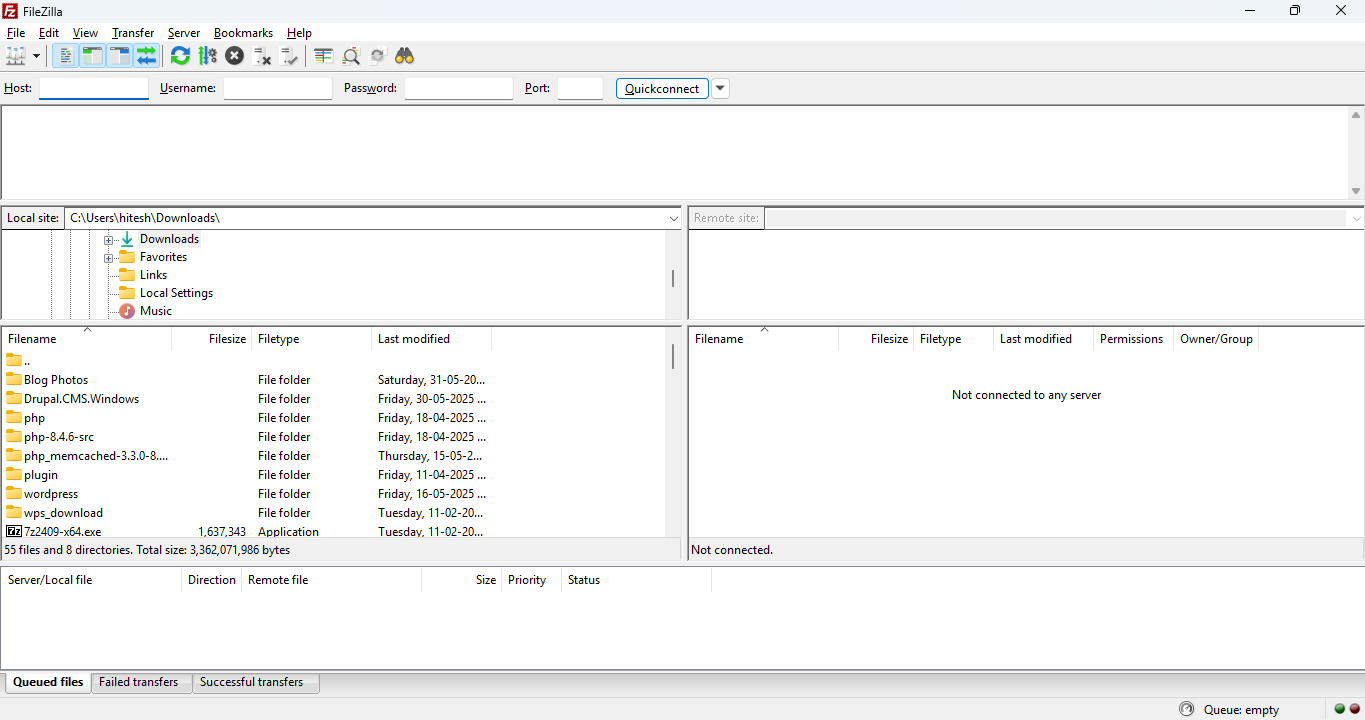
Download and install one of these before proceeding.
Since FTP involves file transfer, a reliable internet connection is essential for avoiding interruptions.
Once you have your hosting access, FTP credentials, client software, and a good internet connection, you’re fully prepared to set up and use FTP with WordPress.
Many shared hosting providers automatically create a default FTP account tied to your main hosting username. This account usually has access to your entire website directory.
How to access it:
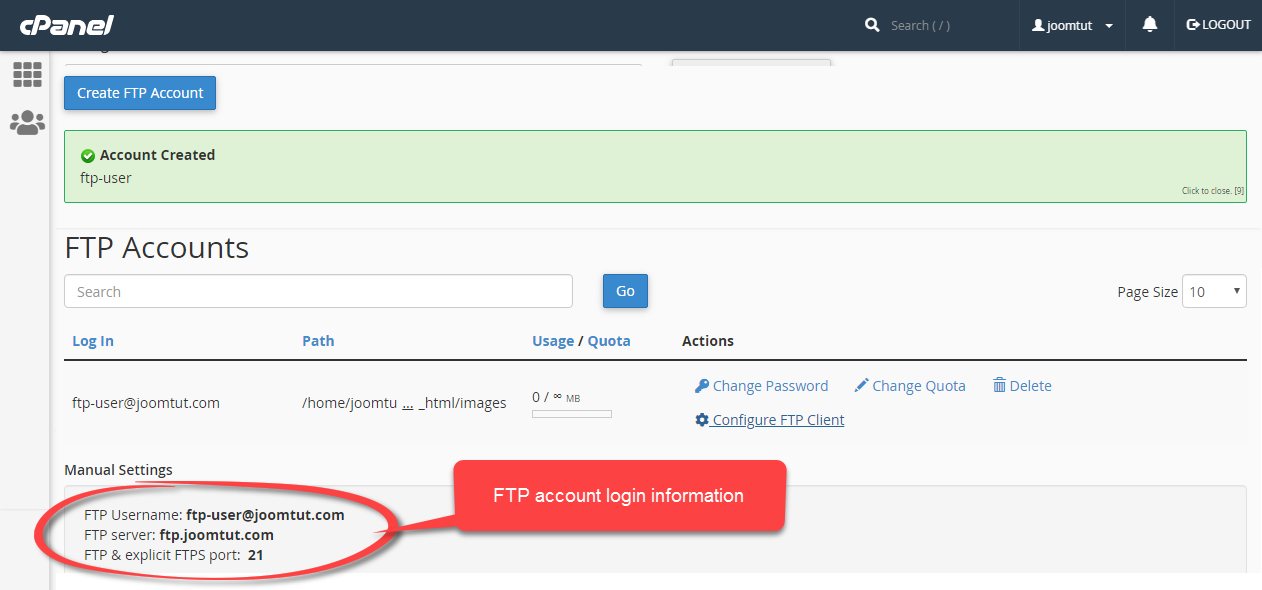
Note: This method is quick but gives broad access, which may not be ideal for shared environments.
For better security and control, you can create a custom FTP user limited to specific directories. This prevents accidental changes outside the WordPress folder or your assigned area.
Steps to create a custom FTP account:
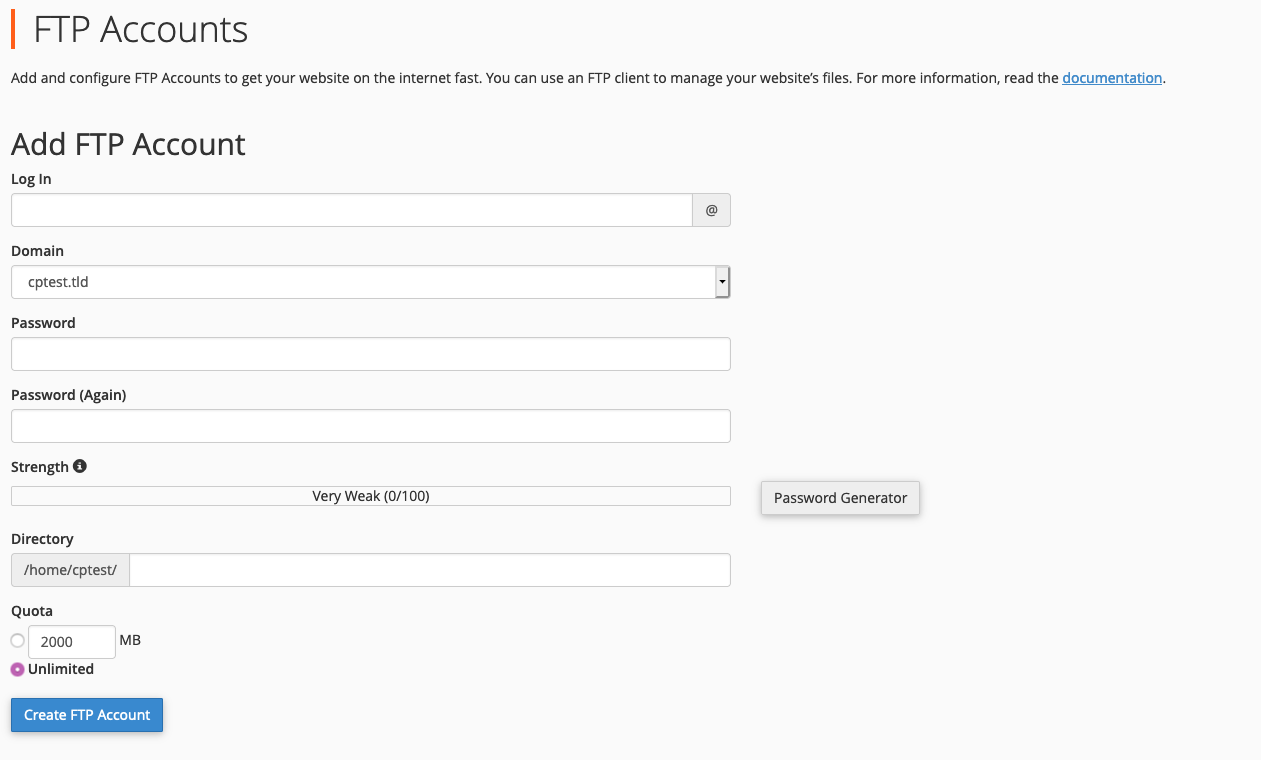
You can now use this username and password with your FTP client to connect securely and limit file access.
SFTP (SSH File Transfer Protocol) encrypts data during transfer, offering a safer way to connect compared to standard FTP. Most hosts allow SFTP if SSH access is enabled.
How to set up SFTP:
This method protects your credentials and file data from being intercepted, making it ideal for production sites.
Choosing the right FTP setup depends on your hosting environment and security needs. While the default account works for quick access, creating custom FTP users and using SFTP are best practices for safer and more controlled file management.
Once you have your FTP credentials ready, the next step is setting up your FTP client to connect to your WordPress site. FileZilla is one of the most popular and user-friendly FTP clients, but these steps apply to most FTP software.
Step 1: Download and Install FileZilla
Visit filezilla-project.org and download the client version for your operating system. Install it following the on-screen instructions.
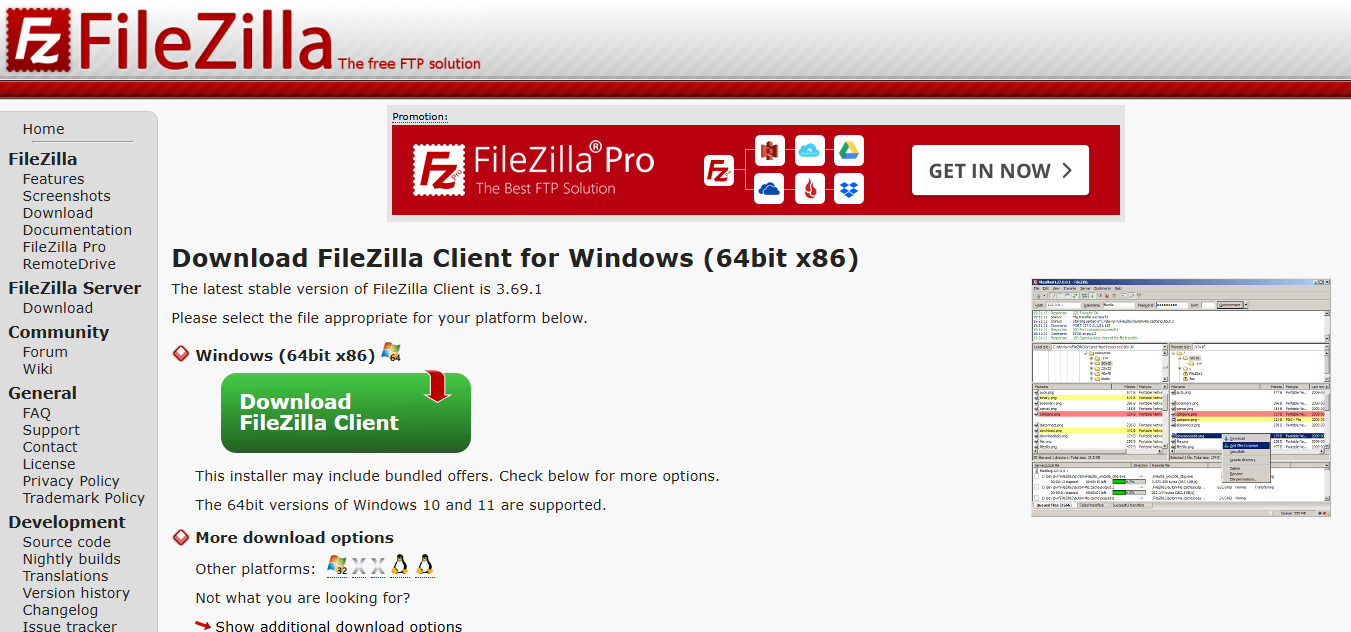
Step 2: Open Site Manager
In FileZilla, go to the File menu and select Site Manager. This is where you will add your WordPress site connection.
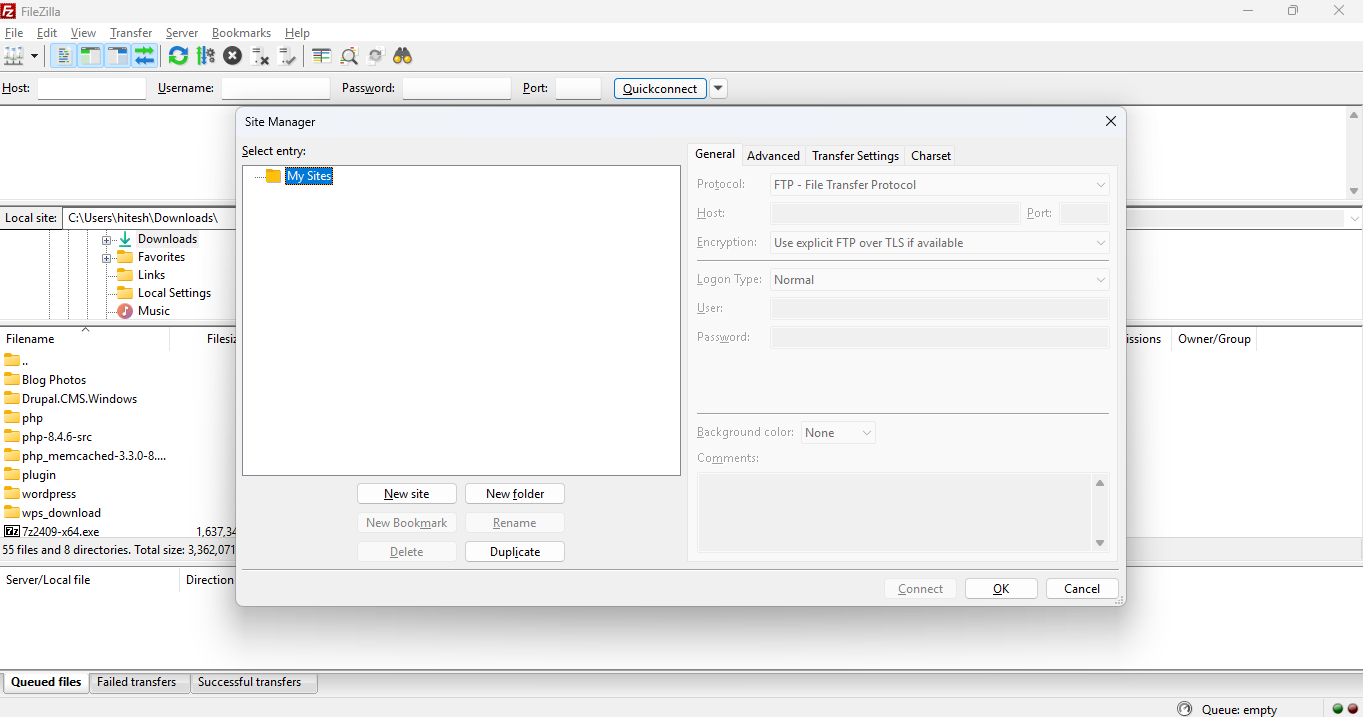
Step 3: Create a New Site Entry
Click New Site and give it a memorable name (e.g., “My WordPress Site”). Now, enter the connection details:
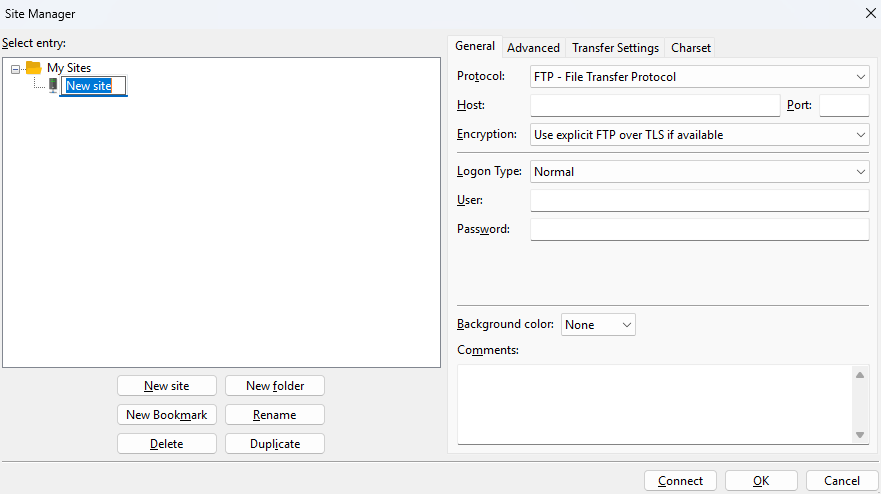
Step 4: Establish the Connection
Click Connect to establish a connection to your server. The left panel shows your local files, and the right panel displays the server files.
With your FTP client properly configured, you can now easily manage your WordPress files, upload themes, fix issues, or perform backups.
For WordPress developers, FTP isn’t just a tool for file transfers; it’s a gateway to efficient debugging, quick fixes, and advanced site management. Let’s look at some scenarios where FTP plays an important role in the developer’s workflow.
Sometimes, editing a theme or plugin directly through the WordPress dashboard isn’t possible, especially if the site crashes due to an update or custom code. FTP allows developers to upload, replace, or fix files instantly.
Example: Updating a Theme File Manually
/public_html/wp-content/themes/your-theme-name/header.php
You can download, edit locally, and re-upload header.php using FTP without logging into WordPress.
When WordPress crashes due to faulty plugin/theme code, the admin dashboard may become inaccessible. With FTP, you can disable problematic plugins or themes by renaming their folders.
Example: Renaming a Faulty Plugin
/wp-content/plugins/elementor/ → /wp-content/plugins/elementor-disabled/
This instantly deactivates the plugin, allowing the site to load again.
If you’re dealing with large files or broken media uploads via the WordPress dashboard, FTP lets you upload media directly to the /uploads/ directory.
Path Example:
/wp-content/uploads/2024/12/your-image.jpg
You’ll then need to register the media using a plugin like Media Sync or by re-uploading through the dashboard.
FTP gives direct access to system-level files, which is essential for debugging and configuration. Enable WP Debug Mode via FTP:
// Inside wp-config.php
define( 'WP_DEBUG', true );
Monitor issues through the WordPress error log for deeper insights.
Add Redirect in .htaccess:
Redirect 301 /old-page/ https://yourdomain.com/new-page/
These tweaks are impossible without FTP when the admin panel is down.
When updating WordPress manually or fixing corrupted installations, FTP allows you to download a full site backup or upload fresh core files.
Safe Replacement Tip:
Never overwrite wp-content/ unless you have a backup–this is where your custom content lives.
FTP is more than just file transfer; it’s a reliable lifeline for developers who need hands-on access to their WordPress site. Whether you’re restoring a site, fixing errors, or deploying custom code, FTP ensures you’re never locked out of your tools.
Setting up FTP for WordPress gives you direct access to your site files, which can be a game-changer when troubleshooting or making advanced edits. It’s one of those skills that every WordPress user should have in their toolkit.
Whether you’re uploading themes, fixing bugs, or backing up core files, FTP and SFTP provide more control and flexibility than the WordPress dashboard alone. Just make sure you’re using it safely and securely.
Need help managing the technical side of your website? Our WordPress development solutions cover everything from setup to custom development. Let’s make your site easier to manage; contact us today!