
What is WordPress Maintenance: Important Tasks That You Should Perform
Your WordPress website is a key part of your online presence—but it won’t take care of itself. If you don’t...
Not every website needs to display who wrote each post. In fact, for business blogs, landing pages, or branded content, hiding the author’s name can make the design look cleaner and more professional.
While WordPress doesn’t offer a one-click option to remove author names, there are a few simple methods, from editing theme settings to adding custom CSS, that can help you control what appears on your site.
Whether you’re managing your site yourself or working with a WordPress development agency to fine-tune your content presentation, knowing how to hide the author’s name in WordPress posts gives you more flexibility in how your content is displayed. This guide breaks down the best ways to do it.
Table of Contents
Removing the author name isn’t just about hiding identities — it’s often a design or content strategy choice. Here are some common reasons why site owners prefer to hide it:
No matter your reason, WordPress gives you flexible ways to control how your post metadata is displayed. Let’s look at the best methods to hide the author name.
There’s no single “right” way to hide the author name; the best method depends on your WordPress theme, your technical comfort level, and whether you want a quick or permanent solution.
Below, we’ll explore the most effective ways to hide the author’s name in WordPress posts, from simple theme settings to CSS tweaks and plugin options. Choose the one that works best for your site.
If you’re not comfortable editing theme files or adding code, using a plugin is the easiest way to hide the author’s name in WordPress. These tools are designed for non-technical users and usually work with just a few clicks; no code is needed.
Here are some widely used plugins that help remove author information from posts:
How to Do it
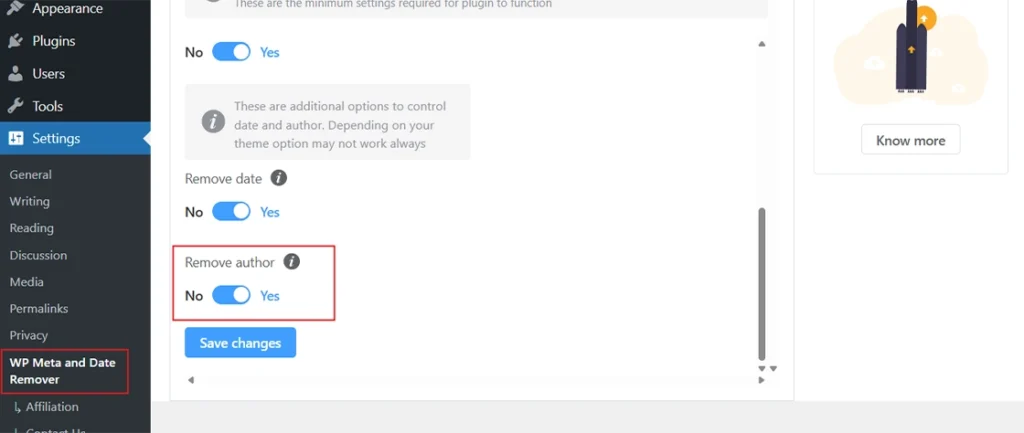
Using a plugin is a great starting point if you’re looking for a quick, low-risk way to remove author names from your posts. Just make sure to test how it works with your current theme, and always back up your site before making major changes.
Some WordPress themes come with built-in options to hide the author’s name without requiring extra plugins or custom code. If you’re using a modern, customizable theme, chances are this setting is just a few clicks away.
These popular themes often include author visibility toggles:
Note: Not all themes offer this feature, so it depends on what you’re using.
How to Do it
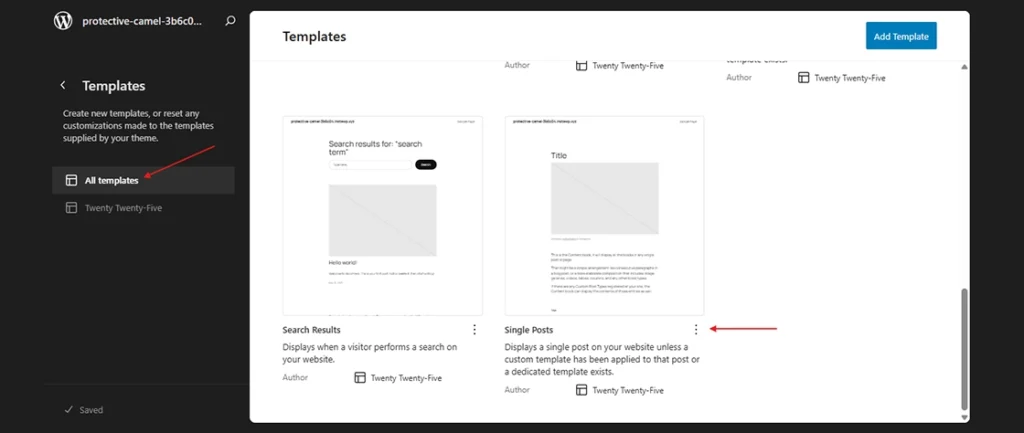
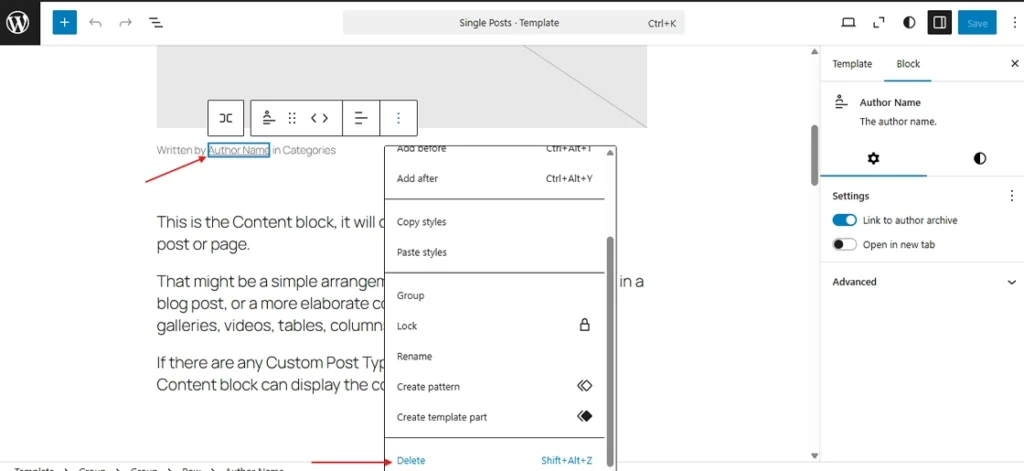
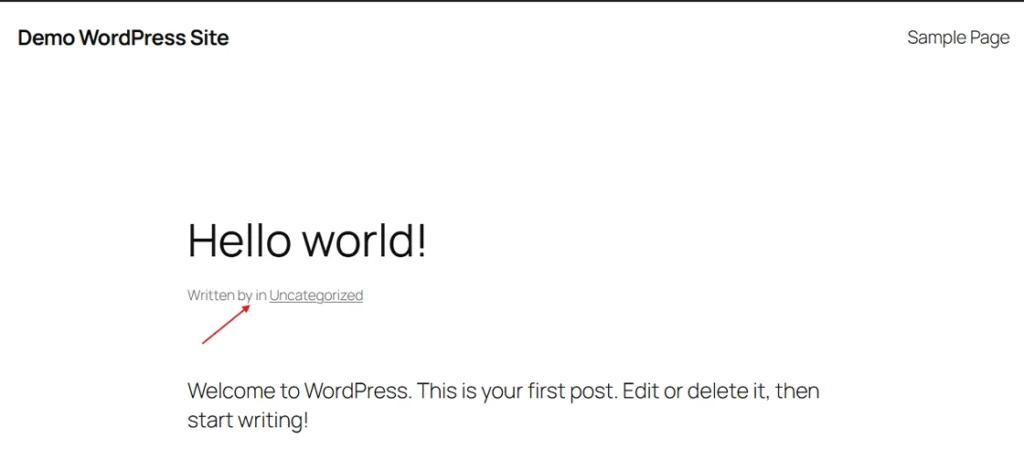
If your theme supports this method, it’s the most seamless and update-safe option. It gives you a clean result with minimal effort and no added bloat. Always double-check that the author’s name is also removed from the source code, not just visually.
If you’re looking for a simple and fast way to hide the author’s name without using plugins or diving into code-heavy edits, Custom CSS is your go-to method. This approach hides the author’s name visually on the front end, though it doesn’t remove it from the source code.
CSS Code
Here’s a sample CSS snippet that targets common author classes used in many themes:
.byline,
.author,
.post-author,
.entry-author {
display: none !important;
}
Explanation:
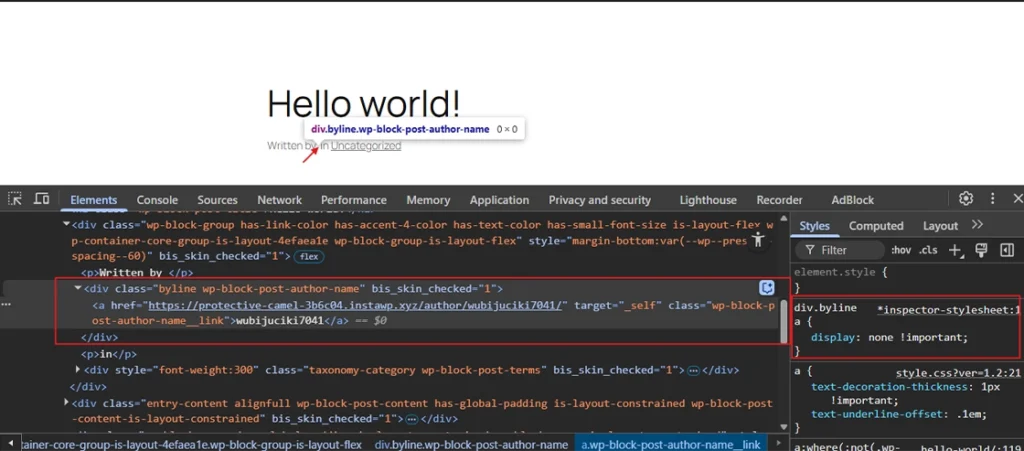
How to Do it
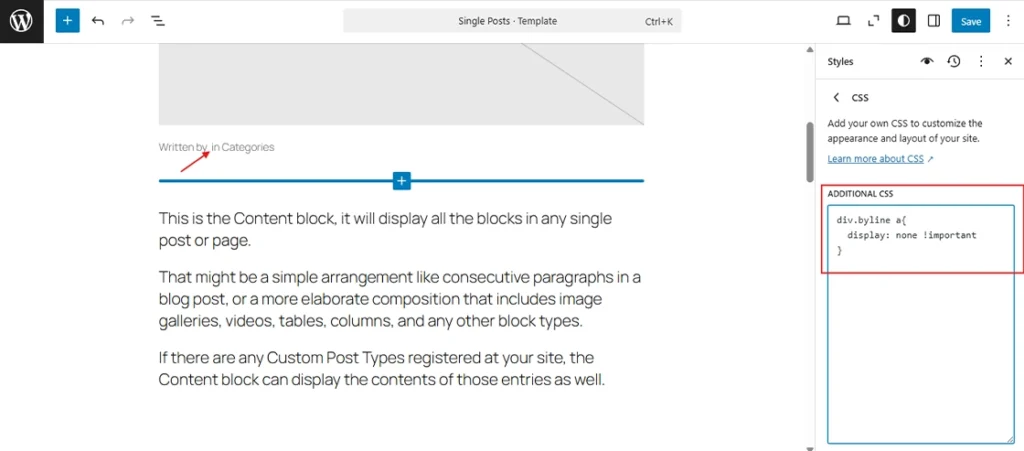
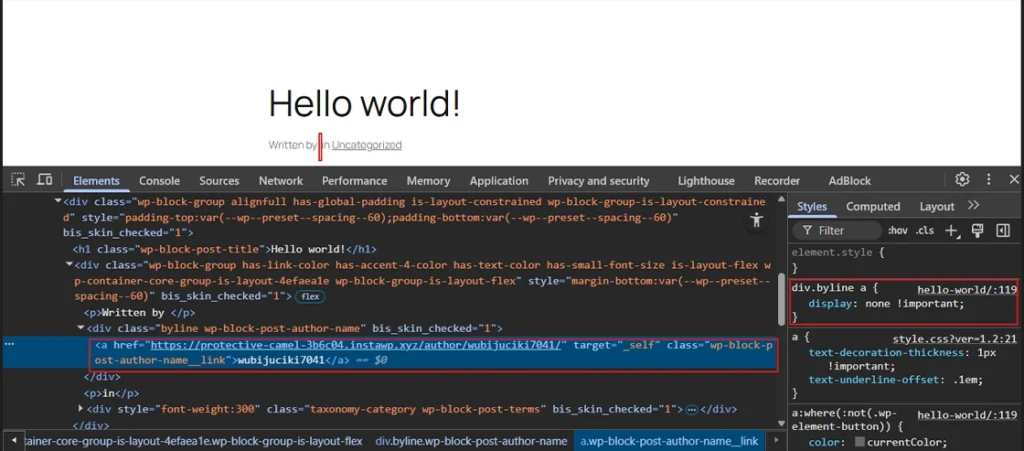
This method is perfect for quick design tweaks or temporary fixes. Just remember–it’s a cosmetic solution, not a structural one. For full removal (including in code and SEO), pair this with a more advanced method.
If you’re comfortable working with theme code, editing template files gives you full control over how and where the author’s name appears. This method removes the author’s detail directly from the theme’s structure, not just visually.
Depending on your theme, the author name is usually output in one of these files:
These files usually include calls to the WordPress loop (wp_query), which is responsible for rendering post content and metadata like the author name.
Now, search for and remove or comment out any of the following PHP functions:
<?php the_author(); ?>
<?php echo get_the_author(); ?>
<?php the_author_posts_link(); ?>
Explanation:
Example:
<!-- Original -->
<span class="post-author">By <?php the_author(); ?></span>
<!-- Modified -->
<!-- <span class="post-author">By <?php the_author(); ?></span> -->
How to Do it
Tip: Use a child theme to avoid losing changes after updates (more on this in Method 5)
This method is ideal if you’re building a customized WordPress site and want a clean, permanent solution. Just make sure to work on a child theme or take a full backup before editing any files.
When you want to hide the author name permanently without losing changes during theme updates, using a child theme or a code snippet plugin is the smart way to go.
If you’re working with custom fields or plugins, the get_post_meta function in WordPress can also be used to fetch and hide author-related meta data from post templates.
Using a Child Theme
A child theme lets you override parts of your main theme without touching its core files.
Steps to create and use a child theme:
<!-- Comment out in child theme -->
<!-- <span class="author-name"><?php the_author(); ?></span> -->
Tip: Use a plugin like Generate Child Theme if you prefer a guided setup.
Using a Code Snippet Plugin
If you don’t want to create a child theme, you can inject PHP code using a safe snippet plugin like:
Example: Remove author info from post metadata via hook. (Note: It works only on themes that use the_author via filters)
add_filter( 'the_author', '__return_false' );
add_filter( 'get_the_author_display_name', '__return_false' );
Here’s how to do it:
This method is perfect if you want a professional, future-proof solution that doesn’t rely on plugins every time or risk losing changes after an update. Whether you go with a child theme or use a code manager plugin, this gives you control and peace of mind.
Even if you hide the author name visually or in your theme, it can still appear in your site’s schema markup (structured data), which is what search engines like Google use to understand and display your content. Removing author info from the schema ensures the data is clean and consistent across both front-end and SEO layers.
Why It Matters
How to Do it
If you’re using Yoast SEO:
Yoast does not give a direct setting to remove author schema, but you can filter it with code:
add_filter('wpseo_schema_person', '__return_false');
Explanation: This removes the Person schema data that Yoast adds for the author.
If you’re using Rank Math:
You can disable author schema through:
Alternatively, add this code via a Code Snippet plugin:
add_filter( 'rank_math/snippet/rich_snippet_article_entity', '__return_false' );
Structured data is often overlooked when hiding author info, but it’s crucial for clean SEO. Make sure your markup reflects only what you actually want search engines–and readers–to see.
You can hide the name in WordPress using your theme settings, custom CSS (display: none; on the title element), or plugins like Hide Page And Post Title.
Many themes let you disable post meta (date and author) in the customizer. If not, you can use CSS or plugins like WP Meta and Date Remover.
To hide the author on WordPress category pages, use custom CSS targeting the author element in your category templates. Some themes or plugins also offer this option.
Go to Users > Profile in your dashboard. Edit the “Display name publicly as” field to select or create the name you want to be shown.
You can edit your theme files (author link template) or use CSS to disable the author link. Plugins like WP Author, Date, and Meta Remover can also help.
Hiding the author’s name in a WordPress post is easier than it seems. Whether you want a cleaner design, more flexibility for your brand, or simply a more anonymous content style, there’s a method that fits your needs.
From adjusting theme settings to adding CSS or using plugins, you have multiple options to achieve the look you want without affecting your site’s performance or SEO.
If you need help customizing your WordPress site apart from these basic tweaks, our WordPress development services can make it happen. We help businesses build clean, user-friendly, and fully optimized WordPress websites.