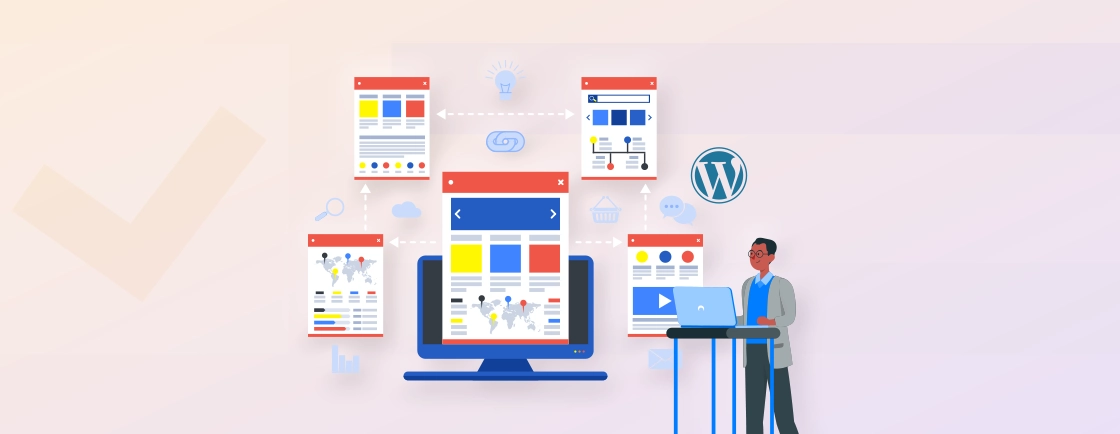
What is WordPress Multisite? A Complete Setup Guide
Managing multiple WordPress websites individually can be time-consuming and inefficient. That’s where WordPress Multisite comes in—it allows you to run...
Your favorite playlist can keep visitors on your site longer if only you knew how to add it properly. Many WordPress users don’t know how to embed Spotify in WordPress. But as I have done it, it’s far easier than you think.
In this blog, we’ll help you learn how you can use the Spotify Embed block to add your playlist or podcast. Plus, we’ll dive into how experts at a WordPress development agency embed and customize the Spotify block using a plugin like EmbedPress. So, let’s get your site sounding as good as it looks.
Table of Contents
Podcasts and music make everything better. If you run a blog, portfolio, or even a small business site, adding Spotify tracks can keep visitors engaged longer. Here’s why it’s worth the small effort:
Imagine a travel blog with a playlist of local sounds, or a fitness site with workout jams. Background music? Yes, please. It’s like giving your site a vibe without saying a word.
Musician and podcasters can embed their latest release so visitors can listen right away. No extra clicks, no leaving your site. Just hit play and enjoy.
People stick around when they’re listening to something good. A podcast episode or curated playlist can make a visitor stay on the site, which can reduce the bounce rate.
No tech skills needed. If you can copy and paste, you can embed Spotify. WordPress makes it simple; I’ll show you how in the next section.
If you want to enhance your content, grow your audience, or just make your site feel alive, embedding Spotify is a quick win.
There are two basic ways using which you can embed your Spotify playlist or podcast in WordPress. Here we’ll cover how you can add Spotify to WordPress without and with a plugin.
The Spotify block makes it completely easy to embed your podcasts and playlists in WordPress. No tech skills needed, just a simple copy and paste. Here’s how to do it in under a minute.
First things first – you need to grab the link to your favorite Spotify content. Whether it’s a killer playlist, podcast episode, or that one song you’ve had on repeat, here’s how to get it:
How to do it…
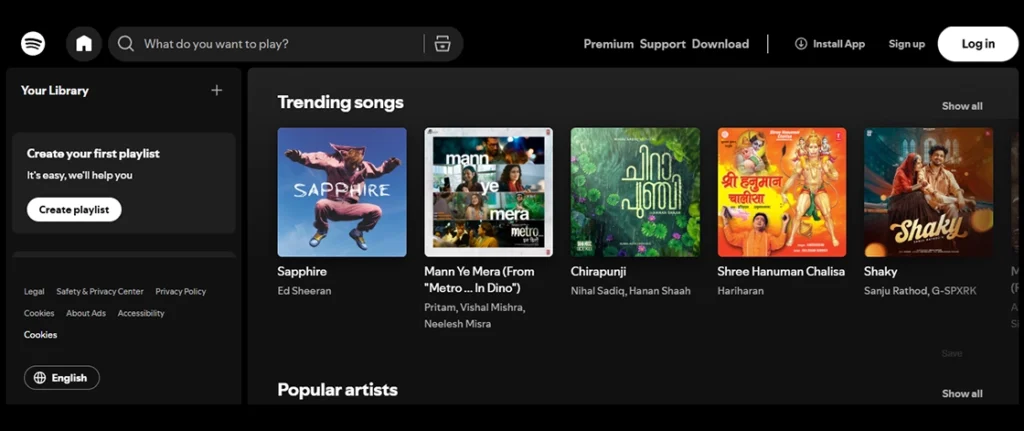
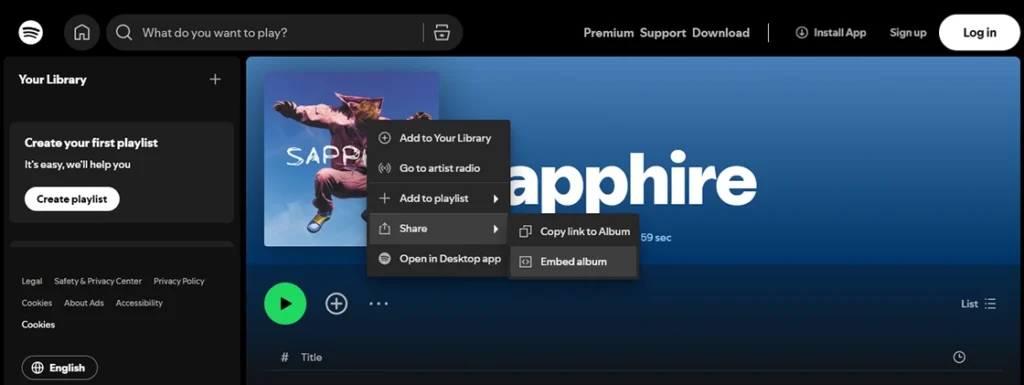
Quick tip: Test your link by pasting it in a browser first. If it plays there, it’ll work in WordPress.
This is where you add the Spotify block to your WordPress website.
How to do it…
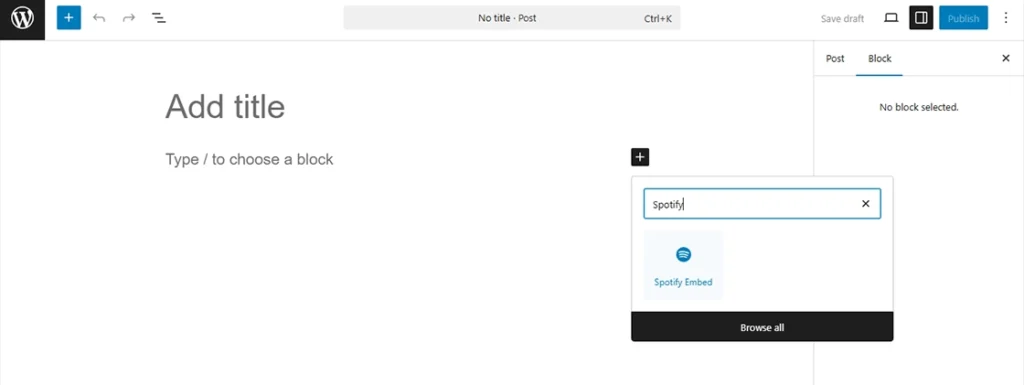
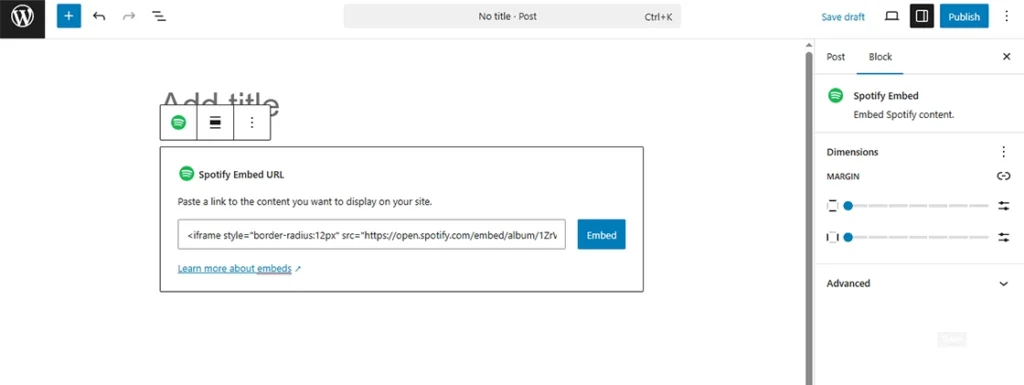
WordPress will turn the link into a fully functional Spotify player. It shows up right in your content and works across devices. Here is what it will look like.
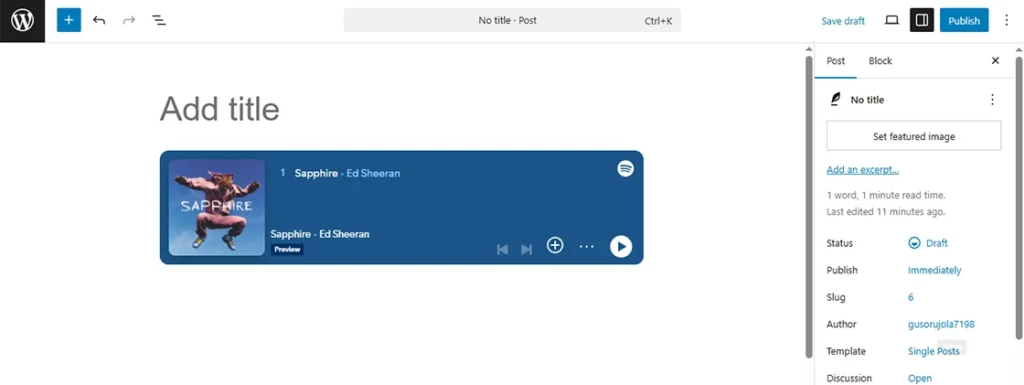
Once the player is in place, you might want to customize how it looks on your page. This step isn’t required, but it can help everything flow better.
How to do it…
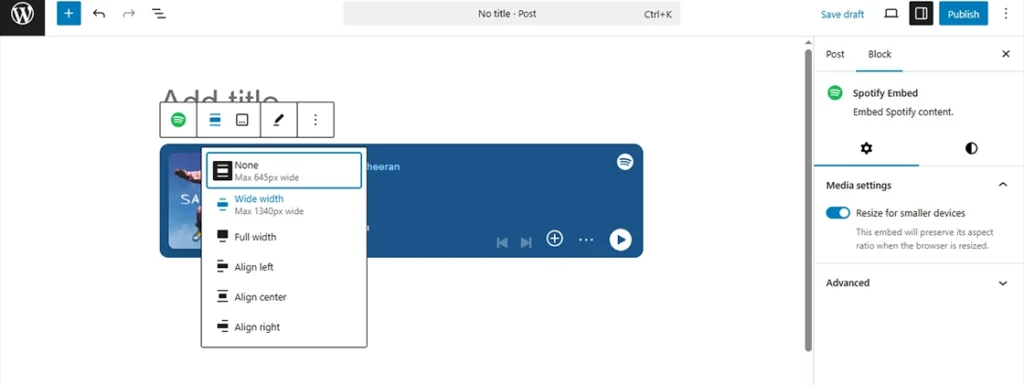
My recommendation: Medium width (about 600px) usually looks best. Too wide can look awkward on phones.
If you want more control over your Spotify embeds, EmbedPress gives you extra features. Here’s how you can do that:
First, you need to install the plugin (EmbedPress). It only takes a minute and opens up a lot of embed options, not just for Spotify, but for other platforms too.
How to do it…
That’s it. The plugin is now ready to use, and you’ll have more embed power right inside your editor.
Just like the default method, you’ll need the Spotify link for the content you want to add. This tells EmbedPress what to display.
How to do it…
Now you’ve got the link, and you’re ready to drop it into your WordPress content.
This is where EmbedPress does the magic. You’ll paste the Spotify link just like you normally would, and the plugin handles the rest.
How to do it…
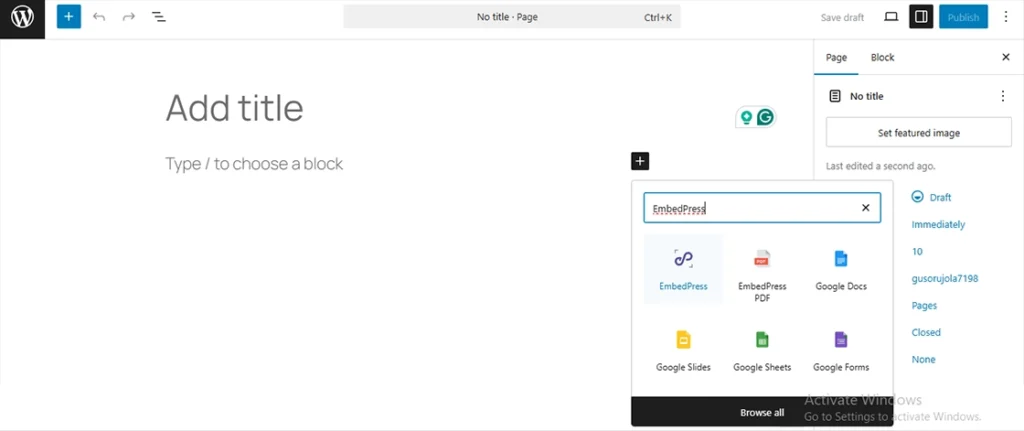
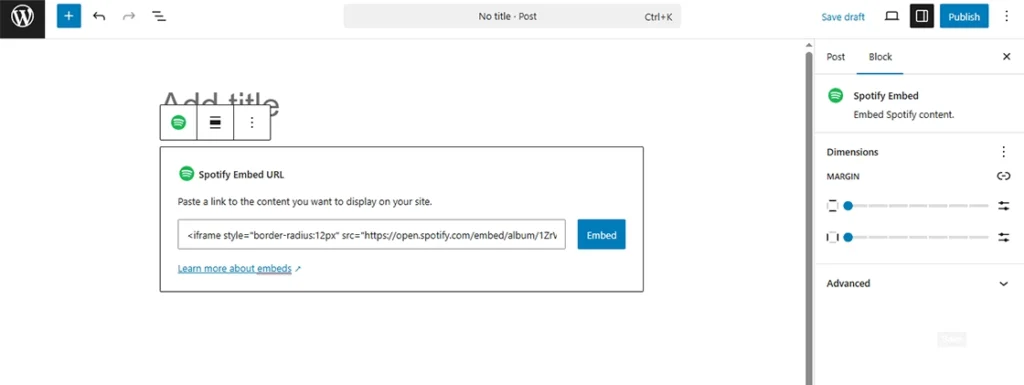
No need to click “Embed”, EmbedPress takes care of it instantly. It keeps things smooth and easy.
Once the player appears, you might want to adjust how it fits into your content. EmbedPress keeps things flexible, especially if you’re using their premium features.
What you can do…
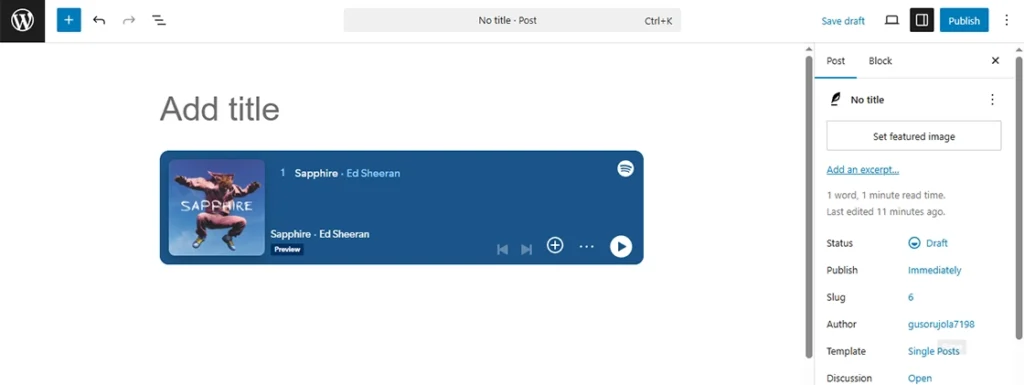
This step isn’t required, but if you care about layout or design flow, it’s worth spending a minute here.
Before you hit publish, it’s always a good idea to preview and test your embed. You want to make sure it looks right and plays without issues.
How to do it…
Giving it a quick test helps catch any issues before your visitors do. It’s a small step that keeps your content user-friendly.
There are various plugins you can use to embed Spotify playlists, songs, or podcasts. Here are some of the top ones you can use.
EmbedPress makes it incredibly easy to add Spotify tracks, albums, playlists, or podcasts directly into your WordPress content. All you need to do is paste a link, no extra steps, no coding. It works beautifully with the Gutenberg editor and supports over 100 other platforms, too.
Key Features of EmbedPress:
Best for: Users who want a simple, reliable way to embed Spotify and other media types with zero fuss.
Shortcodes Ultimate isn’t made specifically for Spotify, but it’s super flexible. It gives you a toolkit of shortcodes that can help style and organize your Spotify embeds. Great if you want more layout control without digging into code.
Key Features of Shortcodes Ultimate:
Best for: Users who are comfortable using shortcodes and want extra layout or design options alongside their Spotify embeds.
Liza is designed for those who use Elementor and want to add Spotify content with total design freedom. It comes with a ready-to-use widget that makes dragging and dropping Spotify embeds easy, with no copy-pasting required.
Key Features of Liza Widget for Spotify and Elementor:
Best for: Anyone building with Elementor who wants more visual control over how Spotify content appears on the page.
All three plugins are free to start with, so you can test which fits your workflow best. I personally use EmbedPress because it’s simple to use and has better support.
Usually, it’s a link issue. Double-check you copied the full Spotify share link, not just the browser URL. Also, try clearing your cache. If it still doesn’t work, test with a different track – sometimes specific songs have embedding restrictions.
Basic embeds offer limited customization (just sizing). For more control, try plugins like EmbedPress that let you change colors and layouts. But remember, you can’t completely redesign Spotify’s native player due to their branding rules.
If you’re using Gutenberg, you can adjust alignment using the block toolbar. For custom sizing or layout tweaks, a plugin like EmbedPress or Elementor gives you more control over appearance.
Yes, you can! WordPress has a built-in Spotify block in the Gutenberg editor. Just copy the Spotify link and paste it into the block, and it’ll auto-embed the player. No extra plugin or coding needed.
You can embed songs, playlists, albums, podcasts, or even artist profiles. As long as it has a shareable link and it’s public, WordPress can display it. The player will work across devices, too.
You can embed songs, playlists, albums, podcasts, or even artist profiles. As long as it has a shareable link and it’s public, WordPress can display it. The player will work across devices, too.
Adding Spotify to your site should be easy, and now it is. You can embed Spotify either using the Spotify Embed block or using a plugin like EmbedPress.
If you want a simple Spotify embed with not much customization, adding it using the default block is the best option. On the other hand, if you want more customization options for the Spotify block, you should use a plugin.
Both methods are simple to follow; just make sure you walk through the process correctly. If you want us to build a custom WordPress site with best practices followed, connect with us today!